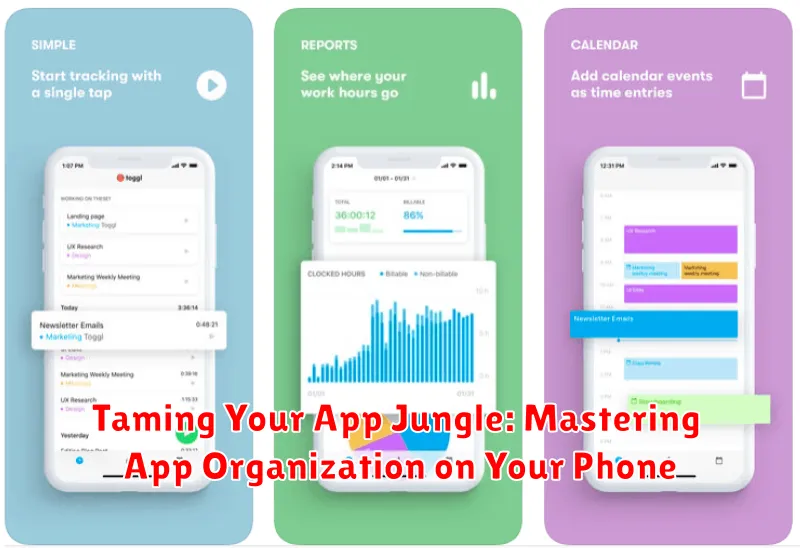In today’s digital age, our smartphones have become indispensable tools, housing a vast array of applications that cater to every facet of our lives. From productivity boosters and social media platforms to entertainment hubs and gaming portals, the number of apps we accumulate can quickly transform our devices into a chaotic jungle. App organization is no longer a mere suggestion, but a necessity for maintaining a streamlined and efficient mobile experience. This article provides practical strategies and insightful tips to help you tame your app jungle and master app organization on your phone, allowing you to reclaim control and maximize your device’s potential.
A cluttered phone screen filled with a disorganized mess of apps can lead to wasted time, decreased productivity, and increased frustration. Finding the app you need amongst the digital clutter can feel like searching for a needle in a haystack. Organizing your apps effectively not only simplifies navigation but also reduces cognitive overload, enabling you to focus on what truly matters. Discover how to implement effective app organization methods to transform your chaotic app landscape into a well-ordered and easily navigable system, saving you valuable time and enhancing your overall smartphone experience.
Understanding Your Phone’s Home Screen
Your phone’s home screen is your primary interface with your device. It’s the first thing you see when you unlock your phone and provides immediate access to your most frequently used apps and information. Understanding its layout and features is crucial for efficient app organization.
Typically, the home screen consists of multiple pages that you can swipe between. Each page can hold a specific arrangement of app icons, widgets, and folders. At the bottom of the screen, you’ll typically find a dock, a persistent area that remains consistent across all home screen pages. This is an ideal location for placing your most essential apps.
Navigation on the home screen is primarily achieved through taps and swipes. Tapping an app icon launches the respective app, while swiping left or right allows you to navigate between different home screen pages. Most phones also allow you to access a search function directly from the home screen, often via a dedicated search bar or by swiping down.
Creating Folders for App Grouping
Folders offer a powerful way to declutter your home screen and group similar apps together. This allows for quicker access and a more visually appealing layout.
Creating folders is generally straightforward. Long-press on an app icon and drag it over another app. This will automatically create a folder containing both apps. Your phone’s operating system will suggest a name for the folder based on the app categories, but you can easily rename it to something more descriptive.
You can continue adding apps to the folder by dragging and dropping them. Folders can hold a considerable number of apps, minimizing home screen clutter. Consider grouping apps by function (e.g., photography, productivity, social media) or by frequency of use. This method allows for efficient navigation and reduces the time spent searching for specific apps.
Utilizing App Drawers Effectively
The app drawer serves as a comprehensive repository for all installed applications. Effectively managing this space is crucial for maintaining a streamlined and accessible mobile experience. Think of it as your phone’s master filing cabinet.
Organization is key. Most app drawers offer sorting options, typically alphabetical or by most recently used. Explore these options to find what best suits your workflow. Some launchers even allow custom sorting, enabling you to arrange apps according to categories or personal preference.
Search functionality within the app drawer is often overlooked but highly efficient. If you know the name of the app you’re seeking, using the search bar is the quickest way to locate it, bypassing the need to scroll through potentially hundreds of icons.
Periodically decluttering the app drawer is a good practice. Uninstalling unused apps not only frees up storage space but also simplifies navigation. Regularly reviewing and removing unnecessary apps contributes to a more efficient and organized app drawer.
Widgets: Enhancing Home Screen Functionality
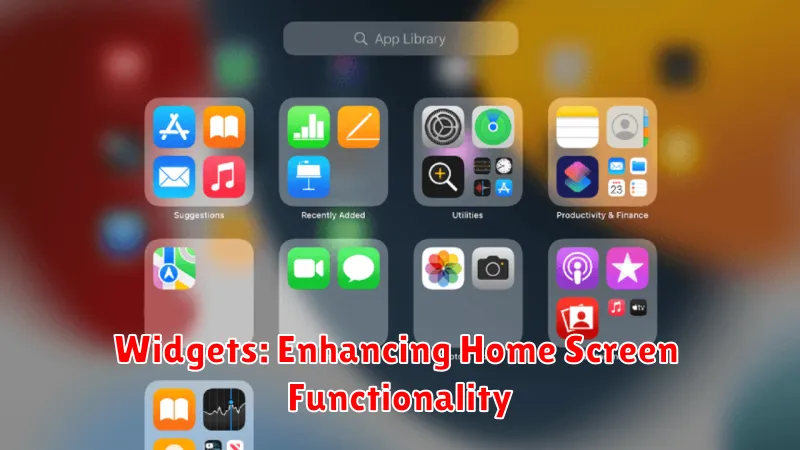
Widgets offer dynamic and interactive elements directly on your home screen, providing information and functionality at a glance. They extend app capabilities beyond simple launch icons, allowing you to preview key data and perform quick actions without opening the app itself.
Selecting and Placing Widgets: Most apps offer a variety of widget sizes and functions. Access your phone’s widget menu (usually a long-press on the home screen or a dedicated widgets button) to browse available options. Once selected, drag and drop the widget onto your home screen, positioning it for easy access.
Widget Functionality: Widgets can display a range of information, from calendar appointments and weather forecasts to news headlines and music controls. Some widgets even offer interactive elements, allowing you to complete tasks like checking off to-do list items or replying to messages directly from the home screen.
Optimizing Widget Use: While widgets provide convenient access to information, excessive use can clutter your home screen and drain battery life. Choose widgets strategically, prioritizing those that provide genuinely useful information and functionality.
Customizing App Icons and Labels
Personalizing your app icons and labels can significantly improve your phone’s aesthetics and organization. Many launchers allow you to change app icons to images from your photo library or icon packs downloaded from app stores. This offers a great way to create a visually cohesive home screen or express your personal style.
Similarly, renaming app labels can enhance clarity. Shortening long app names or using more descriptive labels can make it easier to locate apps at a glance. This is particularly useful for apps with generic or confusing default names.
Some launchers even offer the ability to change the font and color of your labels, allowing for further customization. Experimenting with different icon packs, label names, fonts, and colors can create a truly unique and efficient home screen experience tailored to your preferences.
Sorting Apps Alphabetically or by Usage Frequency
A fundamental approach to app organization involves sorting them either alphabetically or by usage frequency. Alphabetical sorting provides a consistent and predictable system, making it easy to locate apps even if you have a large number installed. This method relies on visual recall of app names and their corresponding icons.
Alternatively, sorting by usage frequency prioritizes the apps you access most often. This method streamlines your workflow by placing your most important apps within easy reach. Many phone operating systems offer this functionality automatically, learning from your app usage patterns and dynamically adjusting the app order accordingly.
Choosing between these two methods depends on your personal preferences and how you interact with your phone. Consider which approach best aligns with your cognitive habits and how you typically search for and access your apps.
Employing Search Functionality for Quick Access
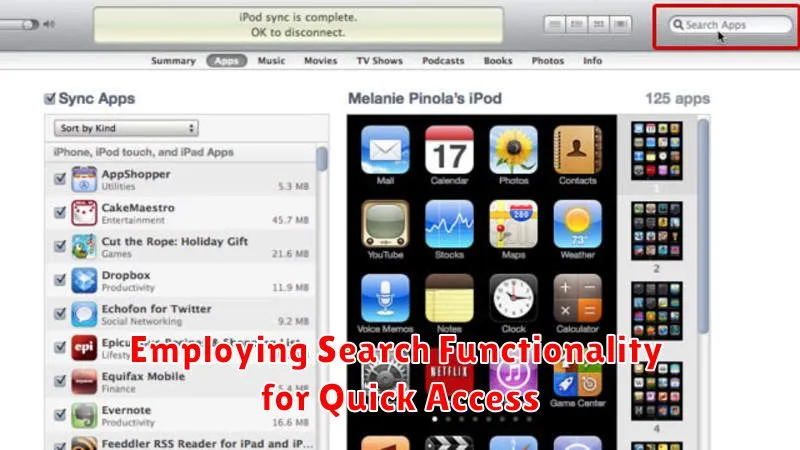
Beyond organizing apps visually, leverage your phone’s built-in search function for immediate access. This method bypasses the need for perfect categorization and is especially useful for infrequently used apps.
Most phones allow you to initiate a search directly from the home screen. Simply swipe down or tap a designated search bar. Begin typing the app name, and the search algorithm will present relevant results in real time. This is a highly efficient way to locate apps without navigating through multiple folders or screens.
Familiarize yourself with the specific search functionality of your device’s operating system. Some platforms offer advanced search features, such as searching within apps or suggesting apps based on your usage patterns. Mastering search drastically reduces the time spent looking for apps, contributing to a more streamlined mobile experience.
Decluttering Your Phone: Uninstalling Unused Apps
One of the most effective ways to tame your app jungle is by regularly uninstalling unused applications. Over time, we accumulate apps that lose their relevance or simply fall out of our regular rotation. These unused apps not only clutter our home screens and app drawers but can also consume valuable storage space and potentially impact battery life in the background.
Identifying unused apps is the first step. Regularly review your app library and consider which apps you haven’t used in the past month or two. If an app doesn’t serve a purpose in your current routine, it’s a prime candidate for removal.
The process of uninstalling apps is typically straightforward. On most devices, a long press on the app icon will present options including uninstall. Alternatively, you can manage apps through your device’s settings menu. Be mindful of any associated data or subscriptions that might be linked to the app before uninstalling.
Optimizing App Layout for One-Handed Use
In today’s fast-paced world, single-handed phone operation is often a necessity. Optimizing your app layout for one-handed use can significantly improve your mobile experience. This involves strategically positioning your most frequently used apps within easy reach of your thumb.
Consider placing these essential apps in the lower corners or along the bottom edge of your screen. This allows for comfortable access without awkward hand contortions or the risk of dropping your device. For larger phones, using the “Reachability” feature (if available) can bring the entire screen down temporarily, making the top elements accessible with one hand.
Experiment with different home screen layouts and folder organizations to find what works best for your grip and hand size. Prioritize the apps you use most often for one-handed scenarios. Think about which apps you commonly access while walking, commuting, or carrying other items.
Automating App Organization with Launchers
For those seeking a more automated and customizable approach to app organization, Android launchers offer a powerful solution. Launchers essentially replace your phone’s default home screen and app drawer, providing extensive control over app arrangement and appearance.
Key features of launchers include automated app sorting, customizable icon packs, and the ability to create custom gestures for specific actions. Some launchers can even automatically categorize your apps based on function, such as productivity, social media, or gaming.
Many launchers offer smart folders that dynamically group apps based on predefined criteria, saving you the manual effort. For example, a launcher could automatically create a folder for all your communication apps or all your games. This dynamic organization keeps your app drawer tidy and ensures related apps are easily accessible.
Exploring different launcher options can significantly enhance your app organization experience. Consider trying several launchers to find the one that best suits your needs and preferences. The degree of customization offered by launchers allows you to tailor your phone’s interface to perfectly match your workflow.