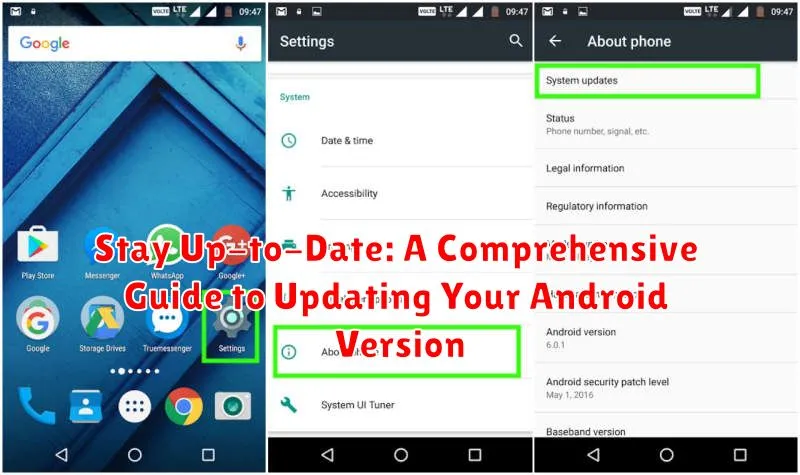Keeping your Android device updated is crucial for both security and performance. Running the latest Android version ensures you have the most recent security patches to protect against malware and vulnerabilities. Furthermore, updates often include performance improvements, bug fixes, and access to the newest features, enhancing your overall user experience. This comprehensive guide will walk you through the process of updating your Android version, regardless of your device’s manufacturer or carrier, ensuring you can stay up-to-date and enjoy the best possible mobile experience.
Whether you are seeking to improve your device’s security, access new features, or enhance its performance, this guide offers a clear and concise roadmap for updating your Android version. From understanding the benefits of updating to troubleshooting potential issues, we’ll cover everything you need to know to keep your Android device running smoothly and securely. Learn how to check your current Android version, prepare your device for the update, and navigate the update process itself. Stay ahead of the curve and maximize your Android experience by learning how to keep your software up-to-date.
Checking Your Current Android Version
Before updating your Android version, it’s essential to know your current version. This information helps determine compatibility with the latest update and understand the changes the update will bring. Locating this information is generally straightforward and can be done through your device’s settings.
Typically, the process involves navigating to your device’s settings menu. Look for an option labeled “About Phone” or similar. Within this section, you should find an entry specifying the “Android Version” or “Software Version.” This entry will display the specific version number of the Android software currently running on your device.
The version number is usually presented in a numerical format, such as 12, 13, or 14. You might also see additional information alongside the version number, such as the build number or specific software customization information from your device manufacturer. Taking note of this information can be helpful when troubleshooting issues or seeking support related to your device’s software.
Backing Up Your Data Before Updating
Before embarking on an Android update, safeguarding your data is paramount. Creating a backup ensures that your personal files, apps, and settings are preserved should anything unforeseen occur during the update process. Backing up your data provides peace of mind and allows you to restore your device to its previous state if needed.
Several methods exist for backing up your Android device. One common approach is utilizing cloud-based services such as Google Drive. This method allows you to wirelessly back up your data to your Google account, making it accessible from any device. Alternatively, you can back up your data locally to your computer using a USB cable. This method provides a direct and secure way to create a local copy of your information.
Specific backup procedures may vary slightly depending on your device’s manufacturer and Android version. Consult your device’s user manual or manufacturer’s website for detailed instructions on backing up your specific device. Taking the time to back up your data before updating is a crucial precautionary step that protects your valuable information.
Understanding the Update Process
Updating your Android version involves replacing the existing operating system on your device with a newer, improved version. This process enhances your device’s performance, security, and stability by introducing new features, bug fixes, and performance optimizations.
The update package, which contains the necessary files for the new Android version, is downloaded to your device. The system then installs the update, which may involve restarting your device multiple times. During this process, your data is generally preserved, but creating a backup beforehand is always recommended as a precaution.
Updates can vary in size, depending on the changes included. Smaller updates, often referred to as incremental updates, address specific issues or introduce minor improvements. Larger updates, known as major updates, bring substantial changes like new features and user interface revisions.
The time required for the update process also varies depending on the update size and your device’s processing power. Ensure your device has sufficient battery power or is connected to a charger throughout the entire process to prevent interruptions.
Updating Your Android via Over-the-Air (OTA) Updates
Over-the-air (OTA) updates are the simplest and most common way to update your Android device. These updates are delivered wirelessly by your carrier or device manufacturer directly to your phone.
Typically, you’ll receive a notification when an update is available. This notification usually provides some information about the update, including its size and key features.
To initiate the update process, simply tap on the notification. You’ll likely be prompted to connect to a stable Wi-Fi network and ensure your device has sufficient battery life, ideally a full charge or at least 50%.
Once connected to Wi-Fi, the download process will begin. The download time depends on the size of the update and your internet connection speed. After the download completes, you’ll be prompted to install the update. Your device will restart during the installation process.
Important Note: Do not interrupt the update process by turning off your device or disconnecting from the Wi-Fi network. Doing so could damage your device’s software.
Manually Updating Your Android Using a Computer
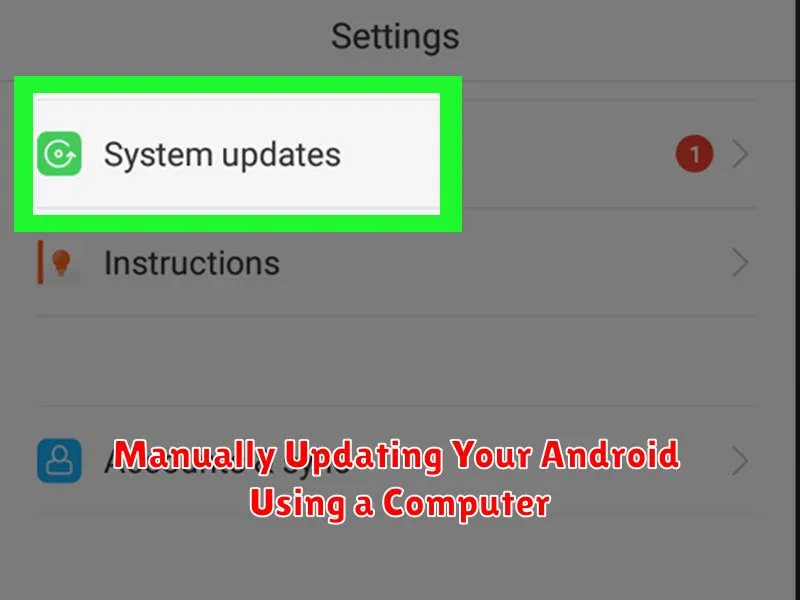
Manually updating your Android device using a computer offers more control and can sometimes be necessary if OTA updates aren’t available. This method typically involves using the manufacturer’s official software and connecting your device via USB.
Preparation is key. Ensure your device’s battery is sufficiently charged. Back up your important data as a precaution. You’ll also need to locate and download the correct software for your specific Android device from the manufacturer’s website. This software may be referred to as a desktop application, a suite, or a flashing tool.
Once downloaded, install the software on your computer. Connect your Android device to your computer using a USB cable. Follow the on-screen instructions provided by the manufacturer’s software. These instructions will guide you through the update process, which might involve enabling specific settings on your Android device, such as USB debugging.
Exercise caution and follow the instructions precisely. Interruptions during the update process can cause serious issues with your device. Once the update is complete, your device will reboot, and you’ll be running the latest Android version.
Troubleshooting Common Update Issues

Sometimes, the update process doesn’t go as smoothly as planned. Here’s a guide to troubleshooting common issues:
Insufficient Storage Space
One of the most frequent culprits is insufficient storage. Ensure you have enough free space on your device. Delete unnecessary files, apps, or clear your cache to free up space.
Unstable Internet Connection
A stable internet connection is crucial for downloading and installing updates. Try switching to a different Wi-Fi network or using your mobile data if it’s more reliable. Ensure the connection isn’t interrupted during the process.
Incompatible Device
Older devices might not be compatible with the latest Android versions. Check your device’s manufacturer specifications to confirm its update eligibility.
Corrupted Update Files
Occasionally, update files can become corrupted during download. Try restarting your device and initiating the update process again. If the issue persists, you might need to factory reset your device (ensure you back up your data first).
Benefits of Updating to the Latest Android Version
Updating your Android operating system to the latest version offers a multitude of advantages that enhance both the performance and security of your device.
New Android versions often incorporate performance optimizations, resulting in a faster and smoother user experience. These improvements can manifest as quicker app loading times, reduced system lag, and improved battery life.
Security enhancements are a crucial aspect of Android updates. Each update patches known vulnerabilities, protecting your device from malware and other security threats. This safeguards your personal data and ensures a safer mobile experience.
Updates also frequently introduce new features and functionalities. This can include anything from improved camera capabilities and redesigned user interfaces to enhanced privacy controls and accessibility options.
Finally, updating ensures app compatibility. Many apps require the latest Android version to function correctly or to access new features. Staying updated avoids potential compatibility issues and ensures you can enjoy the full functionality of your favorite apps.
Understanding Android Version Numbers and Their Significance
Navigating the world of Android updates can be confusing. Understanding the version numbering system is key to knowing what you’re getting with each update. Android versions typically consist of three parts: the major version, the minor version, and the security patch level.
The major version represents significant updates and often introduces new features and design changes. For example, moving from Android 11 to Android 12 is a major version change.
The minor version indicates incremental updates and improvements. These often include bug fixes, performance enhancements, and sometimes smaller feature additions. For instance, going from Android 12.0 to Android 12.1 is a minor version change.
Finally, the security patch level is crucial for maintaining device security. These updates address vulnerabilities and protect against malware. They are denoted by dates, such as “November 5, 2023,” indicating the security patch level implemented.
Keeping track of these numbers ensures you understand the scope and importance of each update, allowing you to make informed decisions about when and how to update your device.
Exploring Beta Programs and Early Access Updates
For those eager to experience the latest Android features before the official public release, beta programs and early access updates offer a unique opportunity. These programs allow users to test upcoming versions and provide valuable feedback to developers, helping to identify and resolve bugs before the final release.
Participating in a beta program involves installing a pre-release version of Android on your device. It’s important to understand that these versions may be unstable and could potentially impact your device’s performance. While beta programs offer a glimpse into the future of Android, they are not recommended for devices crucial to your daily activities.
Early access updates are often released to a smaller group of users before a wider beta release. These updates can provide an even earlier look at upcoming features but may contain more significant bugs and instability.
Enrolling in beta programs typically involves registering your eligible device through the manufacturer’s or developer’s website. Instructions for installing the beta version will be provided upon enrollment. It is crucial to back up your device before installing any pre-release software.