Experiencing frustrating issues with your phone’s camera? A malfunctioning camera can severely limit your ability to capture precious moments, participate in video calls, or utilize important features like mobile banking. This article provides effective solutions for troubleshooting common phone camera problems, helping you restore your camera’s functionality and avoid the inconvenience of a broken or unresponsive camera. Whether you are dealing with a blurry image, a camera app crash, or a completely black screen, the following troubleshooting steps will guide you towards identifying the root cause and implementing the appropriate solution.
From simple software fixes to identifying potential hardware issues, we cover a range of camera malfunctions and offer practical advice for resolving them. This guide addresses various phone camera problems, including blurry photos, camera app freezing, unexpected camera errors, and issues with focusing. Learn how to troubleshoot your phone’s camera effectively and regain control over capturing those important moments. By following these steps, you can often avoid costly repairs and quickly restore your camera to optimal performance.
Common Camera Problems on Smartphones
Several issues can plague your smartphone’s camera, disrupting your ability to capture photos and videos. Understanding these common problems is the first step towards finding a solution.
Blurry Images: This can stem from various factors, including smudges on the lens, focusing issues, or even camera shake. Ensure the lens is clean and try tapping the screen to refocus on your subject. Low light conditions can also contribute to blurriness.
Camera App Crashes: The camera app itself might malfunction, forcing it to close unexpectedly. This could be due to software bugs, conflicting apps, or corrupted app data.
Black or Blank Screen: A black or blank screen when launching the camera can be a sign of more serious hardware or software problems. Sometimes, a simple restart resolves this, but it can also indicate a deeper issue.
Unexpected Errors: Vague error messages can appear, often without a clear explanation. These can range from “Camera failed” to more specific warnings, hindering camera operation.
Flash Malfunctions: The flash may not activate, be too dim, or even stay on constantly. This can often be attributed to software settings or, less frequently, hardware failure.
Restart Your Device
Often, the simplest solution is the most effective. A simple restart can resolve many temporary software glitches that may be affecting your phone’s camera. This process closes all running applications and refreshes the operating system, potentially fixing underlying issues causing camera malfunctions.
To restart your device, follow these general steps (specific steps may vary slightly depending on your phone’s make and model):
- Press and hold the power button on your phone.
- A menu should appear with options like “Power off,” “Restart,” or similar. Select the “Restart” option.
- Your phone will power down and restart automatically. Once it’s back on, try opening the camera app to see if the issue is resolved.
If the restart doesn’t solve the problem, proceed to the next troubleshooting steps.
Check for App Permissions
Sometimes, camera malfunctions arise from incorrect app permissions. Your phone’s operating system manages which apps have access to certain hardware and software features, including the camera. If the camera app doesn’t have the necessary permissions, it won’t function correctly.
To check and adjust your camera app’s permissions, follow these general steps (these may vary slightly depending on your phone’s operating system):
- Open your phone’s Settings app.
- Navigate to the Apps or Application Manager section.
- Locate and select your Camera app from the list of installed apps.
- Find the Permissions option.
- Ensure that the camera permission is enabled. If it’s disabled, toggle it on.
After adjusting permissions, restart the camera app and test its functionality.
Clear Camera App Data and Cache
Sometimes, accumulated data and cache files within the camera app can lead to malfunctions. Clearing these can often resolve the issue. Be aware that clearing data will reset the camera app settings to default.
The process for clearing app data and cache varies slightly depending on your phone’s operating system and manufacturer. Generally, you can find these options within your phone’s settings.
Steps to Clear Camera App Data and Cache (General):
- Open your phone’s Settings app.
- Navigate to Apps or Application Manager (the name may vary).
- Locate and select the Camera app from the list of installed apps.
- Tap on Storage or Storage & Cache.
- Tap on Clear Cache. If the issue persists, tap on Clear Data or Clear Storage.
After clearing the data and cache, restart your camera app and check if the problem is resolved.
Check for Software Updates
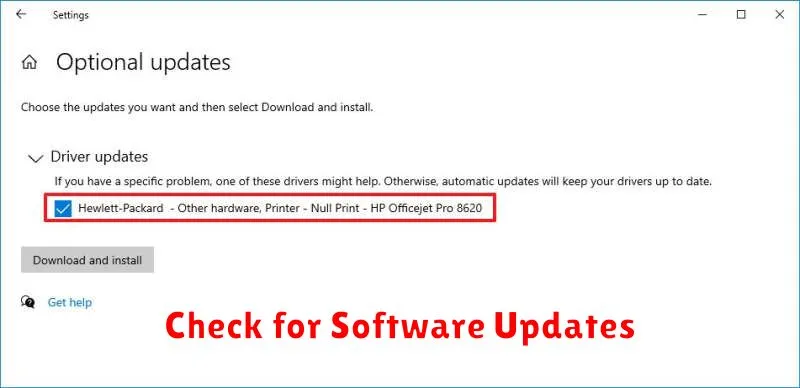
Outdated software can sometimes introduce bugs that affect your phone’s camera functionality. Regularly updating your phone’s operating system and apps can resolve these issues and improve overall performance. Check for system updates in your phone’s settings menu. The exact location of this setting may vary depending on your phone’s manufacturer and operating system version, but it is usually found within a “System” or “About Phone” section.
Look for an option labeled “System Updates,” “Software Updates,” or similar. If an update is available, follow the on-screen prompts to download and install it. Ensure your phone has sufficient battery charge or is connected to a power source before proceeding with the update.
In addition to system updates, check for updates to your camera app itself. Open your device’s app store and search for your camera app. If an update is available, an “Update” button will be displayed. Tap it to update the app.
Test the Camera in Safe Mode
Safe mode is a diagnostic environment that disables third-party apps. This helps determine if a recently installed app is interfering with your camera’s functionality. By running your camera in safe mode, you can isolate software conflicts.
To boot into safe mode, the process varies slightly depending on your phone’s make and model. Generally, you’ll need to press and hold the power button, then long-press the “Power off” option. A prompt to reboot into safe mode should then appear. Consult your phone’s user manual for specific instructions if needed.
Once in safe mode, open your camera app and test its functions. If the camera works correctly, a third-party app is likely the culprit. Consider uninstalling recently installed apps one by one to pinpoint the problematic one. After testing, restart your phone to exit safe mode.
Inspect for Physical Damage
Before delving into software solutions, it’s crucial to rule out any physical damage to your phone’s camera. Carefully examine the camera lens for any scratches, cracks, or debris. Even a minor scratch can significantly impact image quality. Check if the lens cover is properly secured and clean.
Also, inspect the camera housing for any dents or misalignment. A forceful impact can damage the camera’s internal components and affect its functionality. Pay close attention to the area around the lens, looking for any signs of damage that could be obstructing the camera’s view.
If you find any physical damage, it’s strongly advised to contact your phone’s manufacturer or a qualified repair technician. Attempting to repair it yourself can potentially worsen the problem and void your warranty.
Factory Reset as a Last Resort

A factory reset should be considered only after exhausting all other troubleshooting options. This process will erase all data on your phone, returning it to its original factory settings. Ensure you have backed up all important data, including photos, videos, contacts, and apps, before proceeding.
The process for factory resetting varies depending on your phone’s make and model. Generally, you can find this option within the “Settings” menu, often under “System” or “Backup & reset”. Look for options like “Factory data reset” or “Reset phone”.
Be aware that a factory reset is a drastic measure and may not resolve camera issues stemming from hardware faults. If the camera malfunction persists after the reset, it strongly indicates a hardware problem requiring professional repair.
Contact Customer Support
If the troubleshooting steps haven’t resolved your camera issue, contacting customer support is your next step. This is particularly important if you suspect a hardware problem or the issue emerged after a recent update.
Before contacting support, gather the following information to expedite the process:
- Your phone’s model number
- Your operating system version
- A clear description of the problem, including when it started and any specific error messages
- The troubleshooting steps you’ve already taken
Depending on your phone’s manufacturer and your warranty, support options may include phone calls, online chat, email, or visiting a service center. Be prepared to describe the issue clearly and concisely so they can understand the problem and offer appropriate solutions.
Customer support can advise on available repair options, warranty coverage, and potential replacement devices. They may also be able to offer advanced troubleshooting steps specific to your device.

