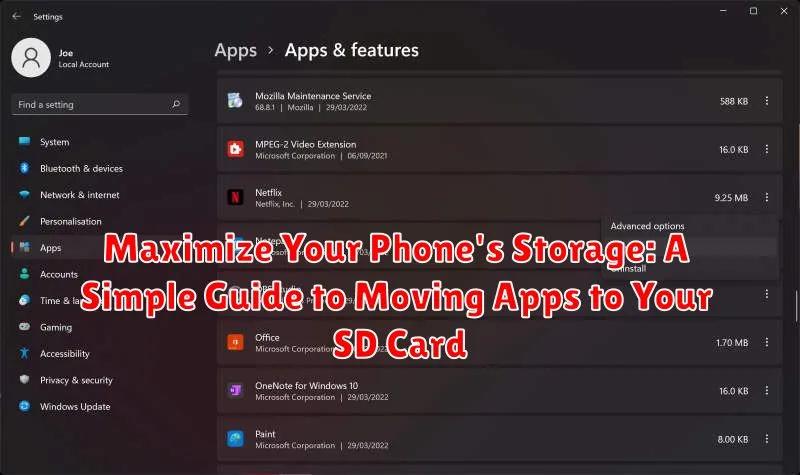Is your phone constantly reminding you about low storage? Are you tired of deleting precious photos and videos just to make space for a new app? You’re not alone. Many smartphone users struggle with limited internal storage. Thankfully, there’s a simple solution: moving apps to your SD card. This comprehensive guide will provide a clear, step-by-step process to maximize your phone’s storage by transferring apps to your SD card, freeing up valuable space on your device and allowing you to download more apps, take more photos, and enjoy a smoother, more efficient mobile experience.
Learning how to move apps to your SD card is a game-changer. This simple process can significantly increase storage space, allowing you to keep more of what you love on your device. This guide will cover the essential steps for various Android devices, addressing common issues and offering helpful tips to ensure a successful transfer. Whether you’re a tech novice or a seasoned smartphone user, this guide will empower you to take control of your phone’s storage and optimize its performance.
Check SD Card Compatibility
Before attempting to move apps, it’s crucial to verify if your phone supports moving apps to an SD card. Not all devices offer this functionality. Consult your phone’s user manual or manufacturer’s website to confirm SD card compatibility for app storage.
Additionally, ensure your SD card is properly formatted and inserted into your phone. A malfunctioning or improperly formatted card can prevent app transfers. If necessary, reformat your SD card using your phone’s settings, but remember this will erase all data currently stored on the card.
Finally, the type and speed class of your SD card can impact performance. A high-speed card (such as a UHS-I or UHS-II card) is recommended for optimal app performance after transfer.
Navigate to App Settings
Once you’ve confirmed your SD card is compatible, the next step is accessing your phone’s application settings. The process can vary slightly depending on your phone’s operating system and manufacturer, but the general principle remains the same. Look for the Settings icon in your app drawer or notification panel.
Within the Settings menu, locate the section dedicated to Apps or Application Management. This section typically lists all installed applications on your device. The name of this section might be slightly different depending on your phone, for example, it could be “Apps & Notifications” or simply “Applications.”
Tap on “Apps” or the equivalent option to proceed. This will open a list of all your installed applications. You are now ready to select which apps to move to your SD card.
Select Apps to Move
Once you’ve confirmed your SD card is compatible, it’s time to choose which apps to relocate. Not all apps can be moved, as some developers restrict this functionality. Begin by opening your device’s main settings menu.
Typically, you’ll find an “Apps” or “Applications” section. Tap this to view a list of all installed apps. Carefully review this list. Consider moving larger apps that consume significant storage space. Games, streaming services, or productivity apps with extensive data are good candidates.
Prioritize apps you use less frequently. Moving an app to the SD card can sometimes slightly impact its performance. While usually negligible, this effect is more noticeable with frequently used apps.
Select an app from the list. You should see information about its storage usage. If the app is movable, there will be an option labeled “Change storage location,” “Move to SD card,” or something similar.
Initiate the Transfer Process
Once you’ve selected the apps you wish to transfer, the process of moving them to the SD card is generally straightforward. Look for a button or option labeled “Move to SD Card,” “Change storage location,” or similar wording. The precise terminology might vary slightly depending on your phone’s manufacturer and Android version.
After selecting the transfer option, your phone will begin the process of moving the app’s data to your SD card. The duration of this process depends on the size of the app and the speed of your SD card. Larger apps will naturally take longer to transfer. During the transfer, avoid interrupting the process by closing the settings menu or powering off your device.
You’ll typically see a progress indicator showing the status of the transfer. Once complete, the app’s storage location in the app settings should reflect the SD card as its primary storage.
Verify App Functionality on SD Card
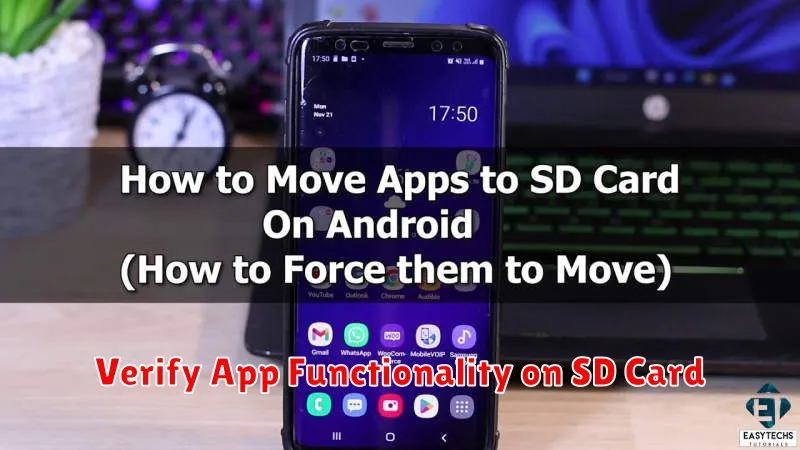
After transferring apps to your SD card, it’s crucial to test their functionality. Open each moved app and use its core features. This helps ensure the transfer process was successful and the app operates smoothly from its new location.
Look for any unexpected behavior, such as slow loading times, crashes, or errors. If an app consistently malfunctions after being moved, it might not be fully compatible with running from an SD card. In such cases, you might need to move the app back to the phone’s internal storage for optimal performance.
Testing app functionality after the transfer process is a preventative measure. It allows you to identify and address potential issues early on, ensuring a smooth user experience.
Troubleshooting Transfer Issues
Sometimes, transferring apps to your SD card might not go as planned. Here are a few common issues and how to resolve them:
App Compatibility
Not all apps support transfer to SD cards. If the “Move to SD Card” option is grayed out or unavailable, the app developer likely hasn’t enabled this functionality. Unfortunately, there’s no workaround for this.
Insufficient SD Card Space
If your SD card is full or nearing capacity, you won’t be able to transfer apps. Check your SD card’s available space and delete unnecessary files or upgrade to a larger capacity card.
Corrupted SD Card
A corrupted SD card can prevent app transfers and cause other issues. Try reformatting your SD card. Remember this will erase all data on the card, so back up important files beforehand.
Phone Issues
Occasionally, a problem with your phone’s software can hinder app transfers. Try restarting your device. If the issue persists, consider contacting your phone manufacturer’s support.
Benefits of Moving Apps to SD Card
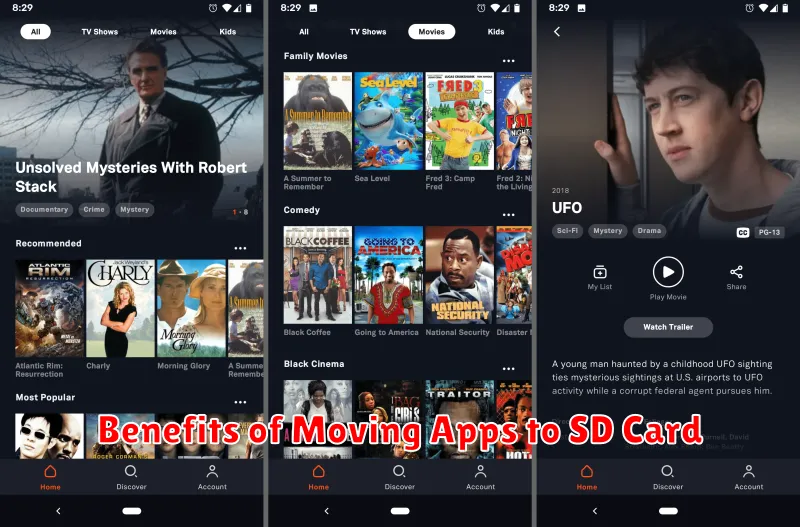
Moving applications to your SD card offers several key advantages, primarily centered around increased storage space on your phone’s internal memory. This can be particularly beneficial for devices with limited internal storage.
By transferring apps to the SD card, you free up valuable space on your phone’s internal storage, allowing you to store more photos, videos, and other files. This can significantly improve the overall performance of your device, especially if your internal storage was nearing capacity.
Another advantage is the ability to easily transfer large applications, particularly games, to the SD card. This prevents these space-consuming apps from monopolizing your phone’s internal memory.