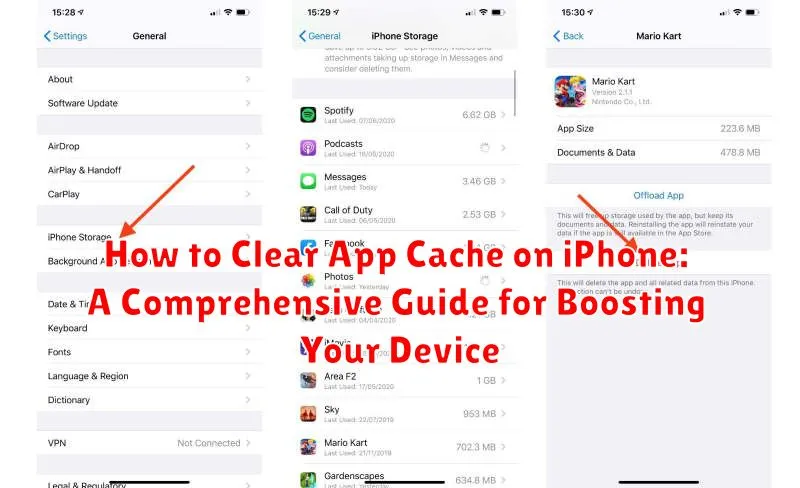Is your iPhone running slower than usual? Are apps freezing or crashing? A cluttered app cache could be the culprit. This comprehensive guide provides a step-by-step walkthrough on how to clear app cache on your iPhone, helping you reclaim valuable storage space, boost your device’s performance, and enhance your overall iOS experience. Learn how to clear app cache, website data, and other temporary files that may be slowing down your device.
Clearing your iPhone’s app cache can significantly improve its speed and responsiveness. This guide explores various methods for clearing app cache, ranging from simple in-app clearing options to more advanced techniques for managing storage. Whether you’re experiencing performance issues, running low on storage, or simply want to maintain a clean and efficient device, this guide offers the solutions you need to effectively manage and clear app cache on your iPhone.
Understanding App Cache and Its Impact
App cache consists of temporary data stored on your iPhone by applications to enhance their performance and load times. This data can include images, videos, files, and other elements frequently accessed within the app. While caching generally improves user experience, it can sometimes lead to issues.
Over time, accumulated cache can consume significant storage space on your device. Furthermore, corrupted or outdated cache files can cause apps to malfunction, crash, or run slowly. Clearing the app cache periodically helps maintain optimal device performance and frees up valuable storage.
It’s important to distinguish between app cache and app data. Cache comprises temporary files that can be easily recreated, while data includes essential information like user preferences, login details, and game progress. Clearing the cache does not typically delete this crucial app data.
Benefits of Clearing App Cache on Your iPhone
Clearing your iPhone’s app cache can offer several performance and storage advantages. Over time, cached data can accumulate, consuming valuable storage space on your device. Removing this unnecessary data can free up significant storage, allowing you to store more photos, videos, and other important files.
Additionally, clearing the cache can improve the responsiveness of your apps. Cached data can sometimes become corrupted or outdated, leading to glitches, slow loading times, and even app crashes. By clearing the cache, you force the app to download fresh data, which can resolve these issues and result in a smoother, faster user experience.
Finally, clearing app cache can also protect your privacy. Cached data may contain sensitive information, such as browsing history or login details. Regularly clearing the cache helps to minimize the risk of this information falling into the wrong hands.
Methods to Clear App Cache on Different iOS Versions
The method for clearing app cache varies slightly depending on your iOS version. Here’s a breakdown:
iOS 11 and Later: Offloading Apps
This method doesn’t technically clear the cache, but it achieves a similar result by removing the app while preserving its data. When you reinstall the app, it downloads fresh and runs more efficiently. To offload an app, go to Settings > General > iPhone Storage. Select the app you want to offload and tap Offload App. To reinstall, simply tap Reinstall App on the same screen.
Older iOS Versions (Prior to iOS 11): No Direct Method
Unfortunately, older iOS versions lack a dedicated “clear cache” button. The most effective method involves deleting and reinstalling the app completely. This will remove both the app and its associated cached data. Be mindful that any data not synced to the cloud might be lost. Remember to back up important data before proceeding.
How to Clear App Cache for Specific Apps
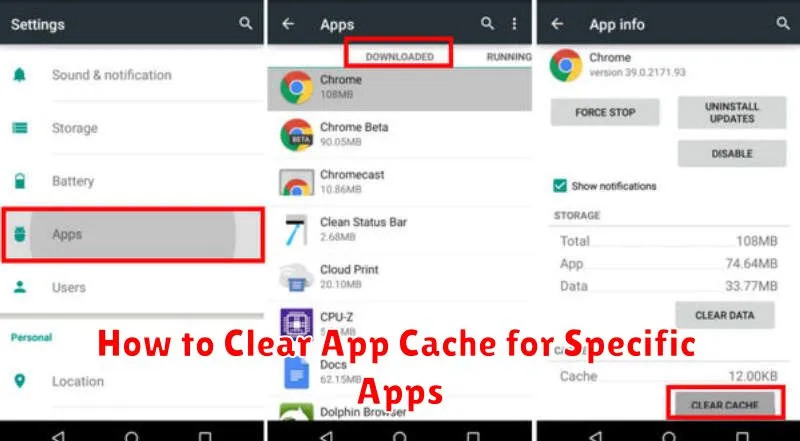
While iOS doesn’t offer a system-wide “clear all app caches” button, you can often achieve a similar result by deleting and reinstalling apps that are consuming excessive storage or experiencing performance issues. This method effectively removes all associated data, including the cache.
Before proceeding, ensure you are signed in to any necessary accounts associated with the app, as reinstalling may require you to log in again. This is especially important for apps with cloud saves or locally stored progress that isn’t backed up.
Steps to Clear App Cache by Reinstalling:
- Locate the app you wish to clear the cache for on your home screen.
- Touch and hold the app icon until it jiggles and an “X” appears in the corner.
- Tap the “X” to delete the app. Confirm your choice when prompted.
- Open the App Store and search for the app you just deleted.
- Reinstall the app by tapping the cloud icon or the “Get” button.
After reinstalling, the app will be as if newly installed, with a fresh cache. Remember, this method removes all app data, so prioritize backing up important information beforehand if the app doesn’t offer cloud synchronization.
Troubleshooting Common Issues When Clearing Cache
While clearing app cache is generally a straightforward process, some users may encounter issues. This section addresses common problems and provides solutions.
Cache Not Clearing
If the app cache doesn’t seem to clear, ensure you are following the correct steps for your iOS version. Restarting your device can sometimes resolve minor software glitches affecting the cache clearing process.
App Data Loss
Clearing cache should not delete app data like login details or saved progress. If you experience data loss, this might indicate a more serious issue unrelated to cache clearing. Consider checking the app’s settings or contacting the app developer for support.
Reduced App Performance After Clearing Cache
While rare, some apps might experience temporarily reduced performance after clearing cache as they rebuild necessary files. This is usually temporary and performance should return to normal with usage. If the problem persists, reinstalling the app might be necessary.
“Cannot Clear Cache” Error Message
If you encounter an error message preventing cache clearing, it might be related to restrictions on your device or a specific app configuration. Verify if any device restrictions are enabled or consult the app developer’s documentation for specific instructions.
Best Practices for Managing App Cache on iPhone
Managing app cache effectively can significantly improve your iPhone’s performance. Here are some best practices to consider:
Regularly clear app cache: While some apps offer in-app cache clearing options, offloading unused apps is a comprehensive way to remove temporary files. This action removes the app but retains its data, allowing you to reinstall it later without losing your information.
Identify cache-heavy apps: Some apps are notorious for accumulating large caches. Pay attention to apps like social media platforms, web browsers, and streaming services. Consider clearing their cache more frequently.
Manage app data: Beyond cache, app data can also consume considerable storage. Review app data usage within your iPhone’s storage settings. Remove unnecessary data or uninstall apps you no longer use.
Restart your iPhone periodically: Restarting your device can help clear system-level caches and improve overall performance. Make this a regular habit, such as a weekly restart.
Tips to Prevent Excessive App Cache Accumulation
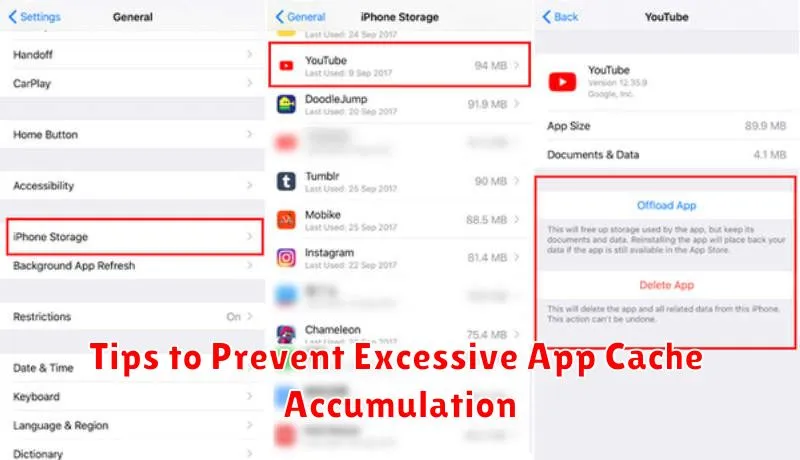
While regularly clearing app cache is beneficial, implementing preventative measures can minimize future buildup. Here are some practical tips:
1. Mindful App Usage:
Regularly review the apps installed on your device. Uninstall apps you no longer use, as they may continue to store data in the background.
2. Streamline In-App Downloads:
For apps like music or podcast players, consider managing offline content diligently. Delete downloaded files that are no longer needed to free up storage space and reduce potential cache growth.
3. Browse Efficiently:
When using your iPhone’s browser, periodically clear your browsing history and website data. This prevents the accumulation of cached files from websites you visit.
4. Software Updates:
Ensure your iPhone’s iOS is up-to-date. Software updates often include optimizations that can improve app performance and storage management, indirectly impacting cache accumulation.