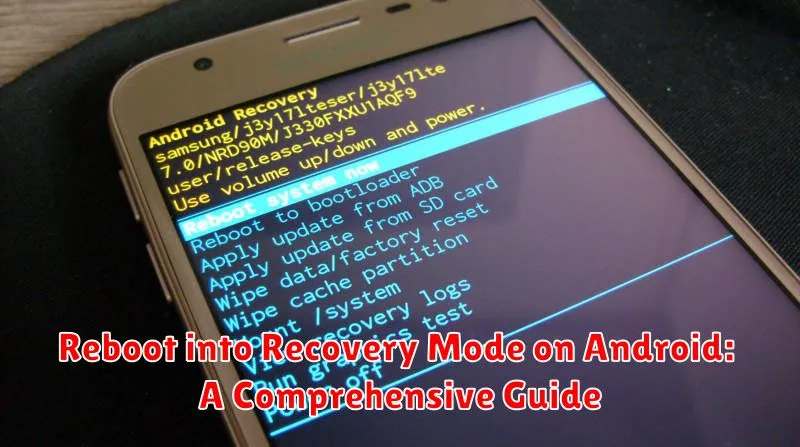Navigating the complexities of Android troubleshooting can often lead users to the essential tool of Recovery Mode. This powerful interface offers a suite of advanced options for repairing, restoring, and optimizing your Android device. Whether you’re facing a boot loop, a system crash, or simply need to wipe data, understanding how to reboot into Recovery Mode is crucial for any Android user. This comprehensive guide will provide clear, step-by-step instructions on how to access Recovery Mode on various Android devices, empowering you to take control of your device’s health and performance.
Accessing Recovery Mode differs slightly depending on the manufacturer and model of your Android device. This variation is primarily due to the different button combinations required to initiate the boot sequence. This guide covers various methods employed by prominent Android manufacturers, ensuring you find the appropriate steps for your specific device. From understanding the power button and volume button combinations to navigating the Recovery Mode interface itself, this guide aims to demystify the process, enabling even novice users to confidently reboot into Recovery Mode and address their Android device issues.
Understanding Recovery Mode
Recovery Mode is a special bootable partition on your Android device, separate from the main operating system. It contains tools used for troubleshooting and maintaining your device. Think of it as a safe space where you can perform actions like factory resets, clearing cache partitions, and applying software updates without fully booting into Android.
This mode provides a failsafe if your device encounters software problems that prevent normal booting. It offers a limited interface, typically navigated using the volume and power buttons, to select different actions. It’s important to note that the specific layout and available options within Recovery Mode might vary depending on your device’s manufacturer and Android version.
Understanding what Recovery Mode is and how to access it is crucial for any Android user. It can empower you to resolve various software-related issues and maintain your device’s health without needing specialized technical expertise.
When to Use Recovery Mode
Recovery Mode is a powerful tool, but it’s not something you’ll need daily. It’s generally reserved for specific situations where your Android device isn’t functioning correctly or requires advanced maintenance. Here’s a breakdown of common scenarios when you might need to utilize Recovery Mode:
Software Updates and Installations
Installing Official Operating System (OS) Updates: Some manufacturers provide OS updates as downloadable packages that you install manually via Recovery Mode.
Applying Custom ROMs: For advanced users, Recovery Mode is essential for flashing custom ROMs, which are modified versions of Android.
Troubleshooting and Maintenance
Factory Reset: When your device is plagued by persistent software issues or you want to erase all data before selling or giving it away, a factory reset performed through Recovery Mode is often the most thorough option.
Clearing Cache Partition: A clogged cache partition can lead to performance problems. Recovery Mode lets you clear this partition without affecting your personal data.
Fixing Bootloops: If your phone is stuck in a continuous boot cycle (bootloop), Recovery Mode can sometimes help you resolve the issue by clearing the cache or performing a factory reset.
Restoring Backups: Some backup solutions utilize Recovery Mode to restore your device to a previous state.
Methods to Reboot into Recovery Mode
There are several ways to access Recovery Mode on your Android device. The most common method involves using the physical buttons of your device.
Using Button Combinations (Hardware Keys)
This is the standard method and usually involves pressing a combination of the Power button, Volume Up button, and/or Volume Down button. The exact combination varies depending on the device manufacturer and model. Consult your device’s documentation for the specific key combination.
Using the ADB Command (Advanced Users)
If your device is powered on and you have USB debugging enabled, you can use the Android Debug Bridge (ADB) tool on your computer. Connect your device to your computer and open a command prompt or terminal. Then, enter the command adb reboot recovery. This will reboot your device directly into Recovery Mode.
Rebooting from the Bootloader (Fastboot Mode)
Some devices allow you to access Recovery Mode from the bootloader (often called Fastboot Mode). This usually involves using the volume buttons to navigate to the “Recovery Mode” option and selecting it with the power button. Again, the specific steps vary depending on the device.
Navigating Recovery Mode Options
Navigating Recovery Mode usually involves using the volume buttons to move up and down and the power button to select. Volume Up typically moves the selection upward, Volume Down moves downward, and the Power button confirms a selection.
However, some devices may have different button configurations. For example, some older devices might use the home button for selection. If the standard volume and power button combination doesn’t work, consult your device’s documentation or manufacturer’s website for specific instructions.
The interface generally presents a list of options. Common options include Reboot system now, Apply update from ADB, Apply update from SD card, Wipe data/factory reset, and Wipe cache partition. Be extremely cautious when choosing options, as incorrect choices, particularly involving data wipes, can lead to data loss.
Troubleshooting Common Issues in Recovery Mode
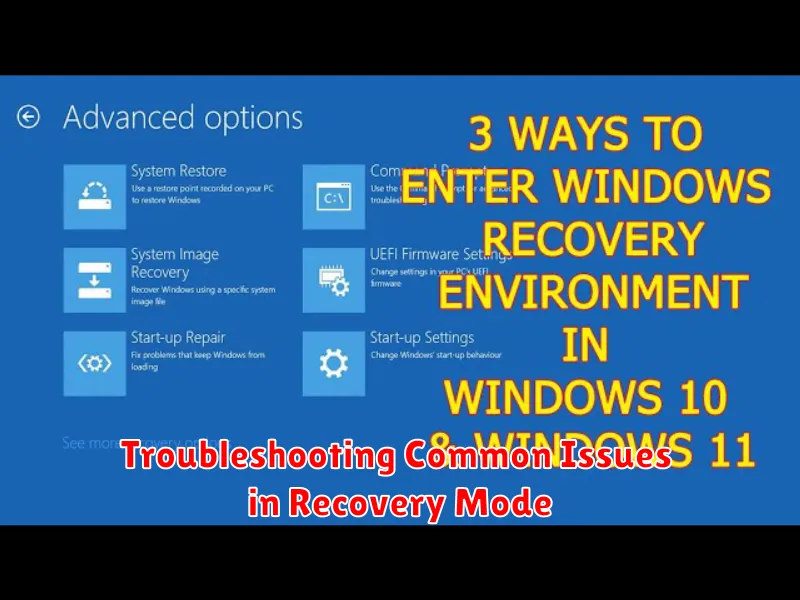
While Recovery Mode is a powerful tool, you might encounter some issues. Here are a few common problems and their solutions:
Recovery Mode Not Accessible
If you can’t access Recovery Mode, ensure you’re using the correct key combination for your device. Power + Volume Down is common, but variations exist. Check your manufacturer’s documentation. Also, a dead or malfunctioning button can hinder access.
Stuck in a Bootloop After Recovery
Sometimes, actions in Recovery Mode can inadvertently cause a bootloop (continuous restarting). If this occurs, try wiping the cache partition again. If that fails, a factory reset might be necessary, but remember this erases all data.
“No Command” Error
Seeing “No Command” usually indicates a corrupted operating system or a problem with the Recovery Mode installation itself. Try rebooting your device. If the error persists, you might need to reinstall the OS or seek professional repair.
Tips and Precautions for Using Recovery Mode
Navigating recovery mode requires caution. Back up your data before entering recovery, as some actions can lead to data loss. Familiarize yourself with the specific button combinations for your Android device, as these vary between manufacturers. Misinterpreting button presses can lead to unintended consequences.
Power off your device completely before attempting to enter recovery mode. Partially powered-down states can interfere with the process. Charge your device sufficiently to prevent unexpected shutdowns during recovery procedures. A low battery can interrupt operations and potentially corrupt data.
Exercise extreme care when choosing options within recovery mode. Read each option carefully and understand its implications. Improper selection can lead to software instability or even brick your device. If unsure, consult official documentation for your device model before proceeding.
Restoring Your Device Using Recovery Mode
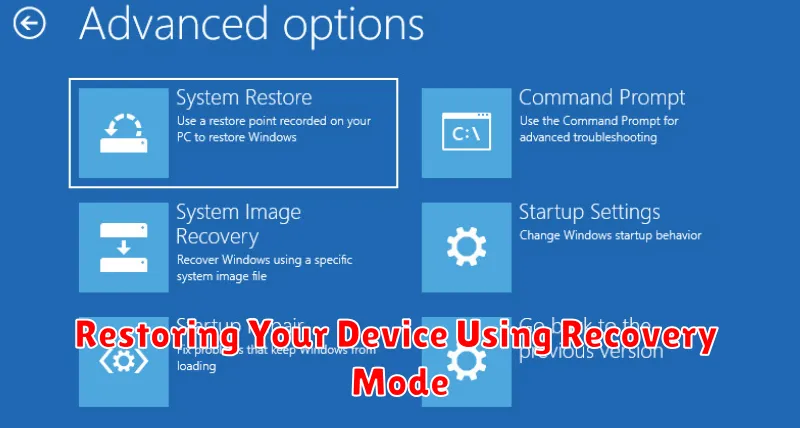
Recovery Mode offers a powerful way to restore your Android device to its previous state. This process can be invaluable when troubleshooting persistent software issues or after rooting your device. Restoring your device will erase all user data, so it is crucial to back up important files before proceeding.
Once in Recovery Mode, navigate using the volume buttons and select “Wipe data/factory reset” with the power button. This action will return your device to its factory settings, effectively erasing all personal data and installed apps. Confirm your choice by selecting “Yes.” The reset process may take several minutes.
Another option within Recovery Mode is “Apply update from SD card.” This allows you to install updates or custom ROMs stored on your device’s SD card. Exercise caution when using this option, as installing incorrect files can damage your device. Select the appropriate ZIP file from your SD card using the volume buttons and confirm with the power button.