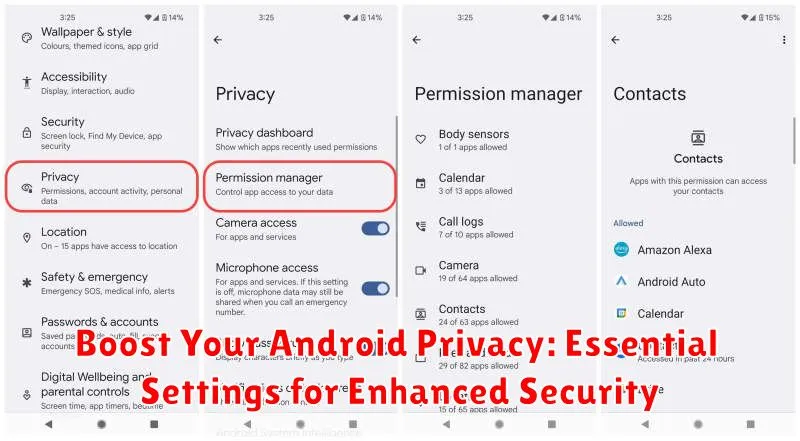In today’s interconnected world, privacy has become a paramount concern, especially on our mobile devices. Android, being the most popular mobile operating system, holds a wealth of personal information, making Android privacy a critical aspect of digital security. This article explores essential settings and practical steps you can take to boost your Android privacy and enhance the security of your personal data. From controlling app permissions to securing your lock screen and browsing habits, we will guide you through the essential configurations to safeguard your sensitive information from prying eyes and potential threats.
Navigating the complexities of Android security can be daunting, but implementing a few key privacy settings can significantly strengthen your device’s protection. Whether you’re concerned about data breaches, targeted advertising, or simply want to maintain greater control over your personal information, understanding and utilizing these essential settings is crucial. By the end of this article, you will be equipped with the knowledge and tools to boost your Android privacy and ensure a more secure mobile experience. This will cover everything from managing location services and app permissions to utilizing security features like two-factor authentication and encryption.
Understanding Android Privacy Settings
Android provides a robust set of privacy settings designed to give you control over your data and how apps access it. Understanding these settings is the first step toward securing your personal information and enhancing your overall mobile experience.
These settings manage various aspects of your privacy, from controlling your device’s location sharing to determining which apps can access your camera and microphone. They also allow you to manage app permissions, data usage, and ad personalization. By carefully configuring these settings, you can strike a balance between functionality and privacy.
Android’s privacy settings are typically found within the Settings app, often under a section named “Privacy” or “Security & Privacy.” The specific organization may vary depending on your Android version and device manufacturer, but the core functionalities remain consistent.
Regularly reviewing and updating your privacy settings is a good practice to ensure your device remains secure as new features and apps are added. Staying informed about Android updates and their privacy implications is also beneficial.
Key Privacy Settings to Configure
Securing your Android device involves adjusting key privacy settings to control data access and enhance your overall security. This section highlights crucial configurations to consider.
Screen Lock
A strong screen lock is fundamental. Utilize a PIN, password, or pattern to prevent unauthorized access. Consider enabling biometric authentication (fingerprint or facial recognition) for added security and convenience. Avoid simple patterns or easily guessed PINs.
Encryption
Enable device encryption to protect your data at rest. This safeguards your information even if your device is lost or stolen. Access Settings > Security > Encryption to activate this feature.
Google Play Protect
Ensure Google Play Protect is active. This security feature scans apps for malware and other threats, providing an additional layer of protection. Regularly check for updates to keep this service optimized.
Find My Device
Activate “Find My Device” to remotely locate, lock, or erase your device if it’s misplaced or stolen. This feature offers a critical safeguard against unauthorized access and data breaches.
Location Privacy: Controlling Access to Your Location
Your device’s location is a sensitive piece of information. Controlling which apps and services have access to it is crucial for maintaining your privacy. Android offers granular controls to manage location access effectively.
You can choose to enable or disable location services entirely. Disabling location services prevents all apps from accessing your location. However, this may impact the functionality of certain apps like maps and navigation.
For more refined control, you can manage location access on a per-app basis. You have several options for each app:
- Allow all the time: The app can access your location even when you’re not actively using it.
- Allow only while using the app: The app can only access your location when it’s open and in the foreground.
- Don’t allow: The app cannot access your location.
Regularly review your location settings and adjust them based on your comfort level and the necessity of location access for each app.
App Permissions: Managing App Access to Your Data
App permissions dictate what data and hardware on your device each app can access. It’s crucial to review and manage these permissions to minimize potential privacy risks.
To view and modify app permissions, navigate to your device’s Settings, then find the “Apps” or “Applications” section. Select an app and choose “Permissions.” You’ll see a list of permissions the app has requested or been granted, such as access to your contacts, camera, microphone, storage, and location.
You can typically choose from options like “Allow all the time,” “Allow only while using the app,” “Ask every time,” or “Don’t allow.” Carefully consider each permission request and grant only those truly necessary for the app’s function.
For apps you no longer use, consider revoking all permissions to prevent any potential background activity or data access. Regularly review app permissions, especially after app updates, as new permissions might be requested.
Camera and Microphone Privacy: Protecting Your Sensitive Information
Your device’s camera and microphone can be gateways to sensitive information. Controlling which apps have access to these features is crucial for maintaining your privacy.
Within your Android settings, usually under “Privacy” or “App Permissions,” you can find individual controls for camera and microphone access. Review the list of apps that have requested access. Revoke permissions for any apps that you don’t trust or that don’t require these functionalities to operate.
Indicator icons in your status bar (usually a small camera or microphone icon) will appear when an app is actively using your camera or microphone. This provides a visual cue to ensure no app is accessing these features without your knowledge. Pay close attention to these indicators and investigate if something seems amiss.
Consider using the privacy dashboard (if available on your Android version) to view a timeline of camera and microphone usage. This feature helps you identify any suspicious activity and take appropriate action.
Data Encryption and Security: Safeguarding Your Personal Files
Data encryption is a fundamental aspect of Android security, transforming your data into an unreadable format, protecting it from unauthorized access. Enabling encryption ensures that even if your device is lost or stolen, your personal files remain secure. Most modern Android devices come with encryption enabled by default. To verify or enable it, navigate to your Security settings.
Another crucial security feature is the screen lock. This first line of defense prevents immediate access to your device. Choose from various options like PIN, password, or pattern, prioritizing a strong and unique combination. Biometric authentication, like fingerprint or facial recognition, offers added convenience and security.
Secure your lock screen further by controlling the information displayed when locked. Limit notifications to prevent sensitive data from being visible. You can also disable features like Smart Lock which automatically unlocks your device under certain circumstances.
Advanced Privacy Features: Enhancing Your Android Security
Beyond the basic privacy settings, Android offers advanced features for enhanced security. App Permissions play a vital role. Regularly review and manage the permissions granted to each app. Restrict access to sensitive data like your camera, microphone, and location for apps that don’t require them.
Google Play Protect actively scans your device for harmful apps. Ensure this feature is enabled to prevent malicious software installation. Consider utilizing the Find My Device feature to locate, lock, or erase your device remotely in case of loss or theft.
Private DNS adds another layer of security by encrypting your DNS queries, preventing potential eavesdropping. Enable this setting and choose a trusted private DNS provider for greater online privacy. Finally, consider exploring Security Hub (availability may vary based on device and Android version). This feature offers a consolidated view of your device’s security status and provides recommendations for improvement.
Privacy Tips and Best Practices for Android Users
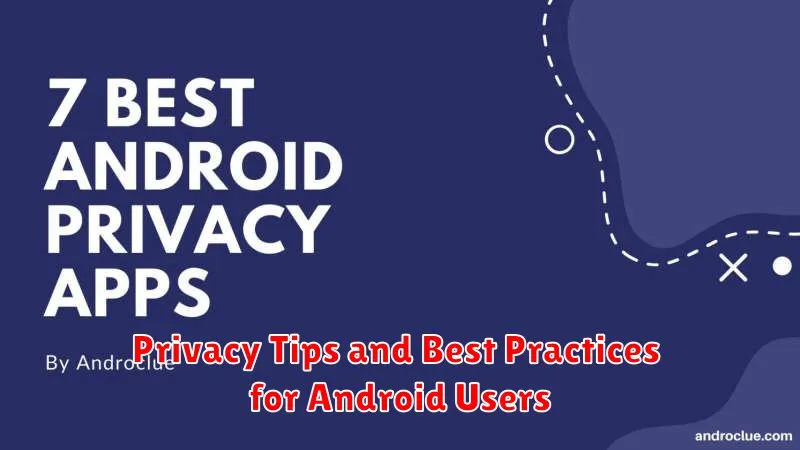
Regularly review and manage app permissions. Grant only necessary access to your contacts, location, microphone, and camera. Minimize data sharing by disabling unnecessary permissions for apps that don’t require them.
Use strong, unique passwords for your Google account and other essential apps. Enable two-factor authentication (2FA) for an added layer of security. Consider using a password manager to simplify this process.
Be mindful of public Wi-Fi networks. Avoid accessing sensitive information like bank accounts or personal emails while connected to unsecured public Wi-Fi. If you must use public Wi-Fi, consider using a VPN for added security.
Keep your Android operating system and apps updated. Software updates often include crucial security patches that address vulnerabilities. Enable automatic updates whenever possible to ensure timely protection.
Review your Google account’s privacy settings and activity controls. Control the data Google collects and tailors ads to your preferences. Manage location history, web & app activity, and ad personalization settings to align with your privacy preferences.
Troubleshooting Common Privacy Issues
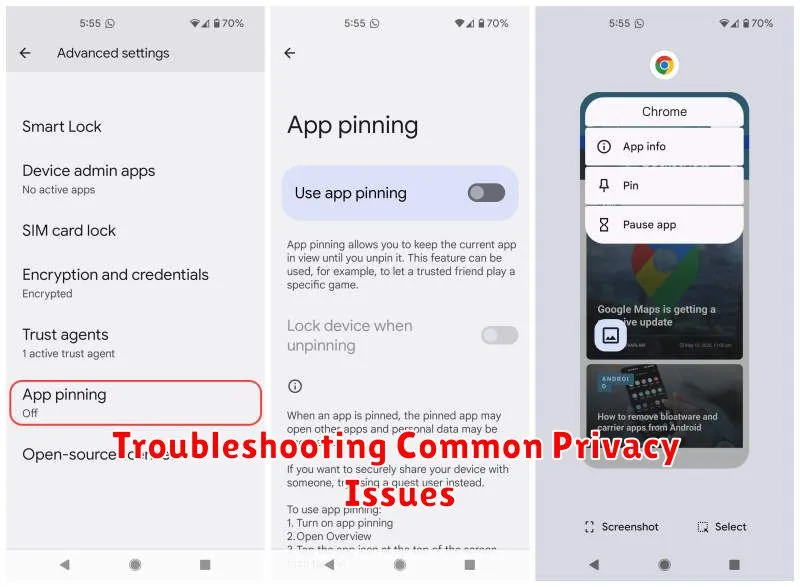
Experiencing unexpected behavior related to your Android privacy settings? Here’s a guide to troubleshooting common issues.
App Permissions Issues
If an app is unexpectedly requesting a permission it shouldn’t need, review the app’s permissions in your settings. Revoke unnecessary permissions and consider if the app’s functionality justifies the access it’s requesting. If the behavior persists, uninstalling and reinstalling the app might resolve underlying conflicts.
Location Services Discrepancies
Inaccurate location information or apps accessing your location when they shouldn’t can often be resolved by checking your location settings. Ensure location accuracy is set to High Accuracy for optimal performance, but be mindful of the potential battery drain. Verify which apps have location access and disable location for apps that don’t require it.
Unexpected Data Usage
If your data usage is unexpectedly high, review your data usage settings. Identify apps consuming excessive data and adjust their background data restrictions. Restricting background data prevents apps from using data while not actively in use. Also, ensure your data saver is enabled if you are looking to minimize data consumption.