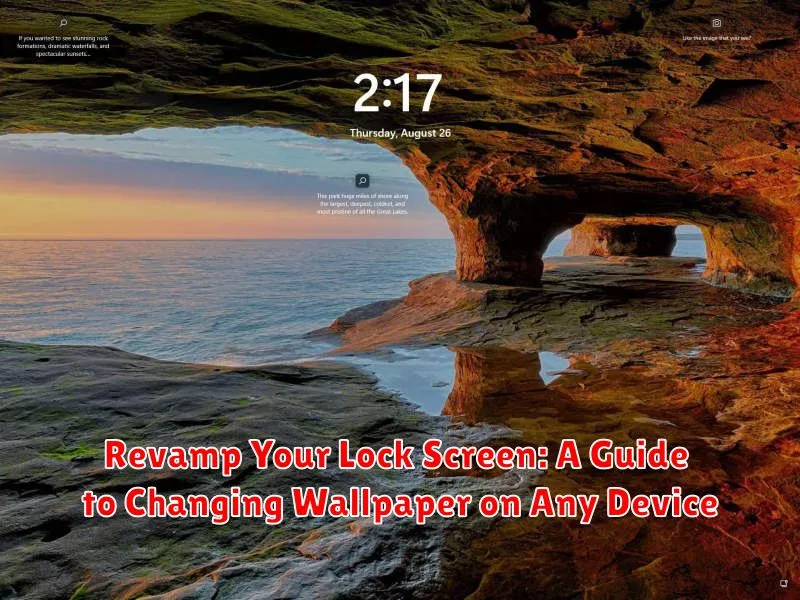Tired of staring at the same old lock screen? Ready to give your device a fresh, new look? This comprehensive guide provides step-by-step instructions on how to change your wallpaper, effectively revamping your lock screen experience. Whether you’re using an Android phone, an iPhone, a Windows computer, or even a Mac, we’ve got you covered. Learn how to personalize your lock screen with stunning images, dynamic wallpapers, and more. From simple static images to live and interactive displays, discover the possibilities for customizing your device’s most viewed screen.
This guide will empower you to transform your lock screen from a mundane entry point to a reflection of your personal style. We’ll cover everything from selecting the perfect wallpaper image, to adjusting its fit and position, and even exploring different lock screen customization options available on various operating systems. Learn to revamp your lock screen and make it truly your own. Master the art of changing wallpaper and unlock the potential of your device’s visual interface. Let’s dive in!
Understanding Your Device’s Lock Screen Options
Before diving into changing your wallpaper, it’s important to understand the options available on your specific device. Different operating systems and even different device models within the same operating system may offer varying levels of customization.
Operating System plays a key role. Android, iOS, Windows, and macOS all have unique approaches to lock screen personalization. Familiarize yourself with the specifics of your OS.
Device Capabilities also influence customization. Some devices offer features like live wallpapers, dynamic wallpapers that shift throughout the day, or widgets that display information directly on the lock screen. Others may only allow static images.
Pre-installed Options are a good starting point. Most devices come with a selection of pre-loaded wallpapers, often categorized by theme or style. Exploring these can give you a feel for what’s possible.
Accessing Wallpaper Settings
Locating your device’s wallpaper settings can vary slightly depending on the operating system and manufacturer. Here’s a general guide to help you find them.
On Most Mobile Devices (iOS and Android):
Typically, you can access wallpaper settings through the Settings app. Look for an option related to Display, Wallpaper, or Personalization. Within this section, you should find a dedicated setting for changing your lock screen wallpaper.
On Desktop Computers (Windows and macOS):
For Windows users, right-click on an empty area of your desktop and select Personalize. From there, you can navigate to the Lock screen settings. macOS users can open System Preferences (often found in the Dock or the Apple menu) and then select Desktop & Screen Saver. Although this primarily manages desktop backgrounds, it often includes options to control the lock screen image as well.
Choosing a Wallpaper from Existing Options

Most devices offer a curated selection of pre-loaded wallpapers, often categorized for easy browsing. These options provide a convenient way to refresh your lock screen without the need to search for external images. Categories might include landscapes, abstract patterns, or dynamic themes that subtly animate.
Navigating these built-in galleries usually involves selecting a category and then previewing the available wallpapers within it. Pay attention to the resolution and aspect ratio to ensure a proper fit for your screen. A small preview thumbnail will typically expand to fullscreen when tapped, giving you a better idea of the final look on your lock screen.
Some devices may also offer “featured” or “daily wallpaper” options. These selections refresh periodically, introducing new visuals to your device and keeping your lock screen feeling fresh. Explore these curated choices for quick and easy updates without the need to personalize further.
Using Your Own Photos as Wallpaper
Personalizing your lock screen with your own photos is a great way to make your device feel truly yours. Most devices allow you to select images directly from your photo library.
Typically, after accessing your wallpaper settings (as outlined in the previous section), you’ll find an option to choose from your photo library or camera roll. Selecting this option will display your available photos. Browse through your albums and select the image you wish to use.
Consider image resolution: A high-resolution image will generally look best. Lower resolution images may appear blurry or pixelated, especially on high-resolution screens.
Some devices offer basic editing tools within the wallpaper selection process, such as cropping or rotating. Take advantage of these tools to ensure your chosen image fits perfectly on your lock screen.
Customizing Wallpaper Fit and Effects
Once you’ve selected your desired wallpaper, most devices offer customization options for how the image appears on your lock screen. These settings primarily focus on fit and effects.
Fit options control how the image is displayed within the screen’s dimensions. Common options include:
- Fill: Stretches or compresses the image to completely fill the screen, potentially cropping parts of the picture.
- Fit: Scales the image proportionally to fit within the screen without cropping, potentially leaving blank space.
- Stretch: Distorts the image to fill the entire screen, often resulting in an undesirable appearance.
- Center: Displays the image in its original size at the center of the screen.
- Tile: Repeats the image across the screen, creating a patterned effect.
Effects can add visual enhancements to your chosen wallpaper. These may include:
- Perspective Zoom: Creates a subtle zoom effect when tilting the device.
- Blur: Blurs the background slightly, making onscreen elements like notifications stand out.
- Dim: Darkens the wallpaper.
Experiment with these fit and effect settings to achieve the desired look for your lock screen.
Setting Live Wallpapers or Dynamic Displays
Live wallpapers and dynamic displays offer an engaging, animated backdrop for your lock screen. The availability and setup process vary depending on your device’s operating system.
iOS
On iOS devices, live wallpapers are accessed through the wallpaper settings. After selecting a live wallpaper, use 3D Touch (or a long press on newer devices) on the lock screen preview to see the animation in action. Note that live wallpapers can consume slightly more battery power.
Android
Android offers both live wallpapers (interactive animations) and dynamic wallpapers (which shift and change over time). These options can typically be found within the display settings or wallpaper selection interface. Specific features and availability vary between Android manufacturers and versions.
macOS
While macOS doesn’t support interactive live wallpapers on the lock screen in the same way as mobile devices, you can utilize dynamic desktop pictures. These change throughout the day based on your location’s time of day. Access these settings through the Desktop & Screen Saver preferences.
Windows
Windows allows for limited dynamic elements on the lock screen through the use of Windows Spotlight. This feature automatically rotates through a curated selection of images. While not user-selectable, it provides a fresh, changing backdrop. Full animated wallpapers are not natively supported on the Windows lock screen.
Troubleshooting Common Wallpaper Issues
Occasionally, you might encounter issues while setting or displaying your lock screen wallpaper. This section addresses common problems and their solutions.
Wallpaper Not Applying
If your chosen wallpaper doesn’t appear, restart your device. This often resolves temporary glitches. Also, ensure the image file isn’t corrupted. Try a different image to rule out file-specific problems. Lastly, check your device’s storage space. Low storage can prevent new wallpapers from being applied.
Wallpaper Appearing Blurry or Stretched
A blurry or distorted wallpaper often indicates an image resolution mismatch. Choose an image with a resolution that matches your screen’s resolution for optimal clarity. You can find your device’s resolution in its display settings.
Live Wallpaper Not Animating
If your live wallpaper appears static, check if live wallpapers are enabled in your settings. Some devices have a separate toggle to activate this feature. Also, ensure the specific live wallpaper is configured correctly. Battery saving modes can sometimes disable live wallpaper animations to conserve power.
Tips for Choosing the Perfect Lock Screen Image
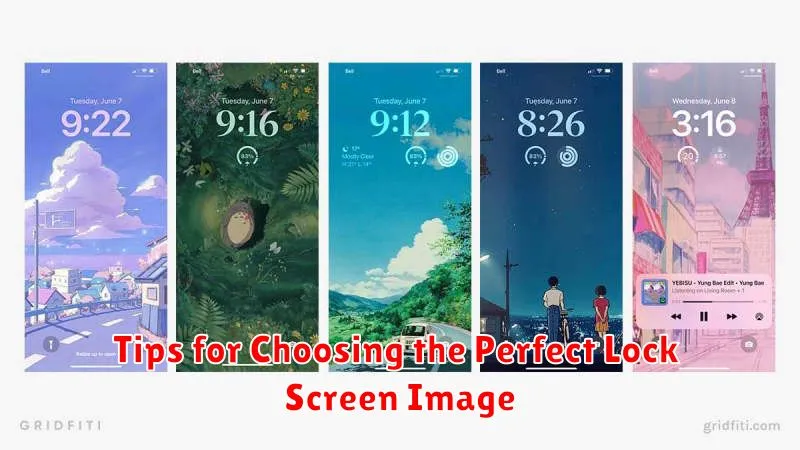
Selecting the right lock screen image can personalize your device and enhance its aesthetic appeal. Consider these factors when making your choice:
Resolution and Aspect Ratio
Ensure the image resolution matches your device’s screen resolution for optimal clarity. A mismatched aspect ratio can lead to cropping or distortion. Check your device’s specifications for the recommended resolution.
Visual Complexity
Consider the visibility of icons and notifications. Highly detailed or cluttered images can make it difficult to see important information at a glance. A simpler background often works best.
Color Palette
Choose colors that are visually appealing and complement your device’s theme. Darker colors can help conserve battery life on devices with OLED screens.
Personalization
Select an image that resonates with you, whether it’s a cherished photo, a stunning landscape, or an abstract design. This personal touch makes your device truly your own.