In today’s digitally driven world, we spend countless hours staring at screens. Whether it’s our computers, smartphones, or tablets, this constant exposure to bright light can lead to eye strain, headaches, and even disrupted sleep patterns. Thankfully, there’s a simple solution that can significantly mitigate these issues: dark mode. This increasingly popular feature inverts the traditional light-on-dark color scheme, presenting content with light text on a dark background. Embracing dark mode offers numerous benefits, from reducing eye fatigue and improving battery life to enhancing readability and providing a more aesthetically pleasing visual experience. If you’re ready to embrace the darkness and experience these advantages for yourself, this guide is for you.
This simple guide provides comprehensive instructions on enabling dark mode across a variety of devices and operating systems. From Windows and macOS to Android and iOS, we’ll walk you through the steps to activate this essential feature. Learn how to quickly switch to dark mode on your computer, personalize your mobile device with a darker interface, and even enable dark mode within specific applications. By following these easy-to-understand instructions, you can optimize your digital experience, reduce eye strain, and embrace the many benefits of dark mode.
Benefits of Using Dark Mode
Switching to dark mode offers a range of advantages for both your eyes and your device. One of the most significant benefits is reduced eye strain, particularly in low-light environments. The decreased brightness minimizes glare and allows your eyes to relax, making it easier to read and focus for extended periods.
Improved battery life is another compelling reason to embrace the darkness. On devices with OLED or AMOLED screens, dark mode can significantly conserve power. These display technologies illuminate individual pixels, meaning black pixels are effectively turned off, resulting in less energy consumption.
Beyond the practical benefits, dark mode can also enhance the overall aesthetic appeal of your device. Many users find the darker interface more visually pleasing and modern. It can also improve the visibility of certain interface elements, making them stand out against the dark background.
Lastly, some users report that dark mode can help improve sleep quality. The reduction in blue light exposure before bed may contribute to better sleep patterns, although more research is needed to confirm this effect definitively.
Enabling Dark Mode on Android
Activating dark mode on your Android device generally involves a few simple steps. Most Android devices running Android 10 or later offer system-wide dark mode.
First, open the Settings app. Typically, this is represented by a gear icon in your app drawer or notification panel.
Next, locate and select Display. The specific name might vary slightly depending on your device’s manufacturer and Android version (e.g., Display & Brightness). Inside the Display settings, you should find a Dark Theme or Dark Mode toggle. Enable this toggle to activate dark mode.
Some Android devices might offer a Battery Saver mode that automatically enables dark mode when activated. You can explore this option within the Battery settings.
Certain apps might also have individual dark mode settings independent of the system-wide setting. Check the individual app’s settings to customize its appearance.
Customizing Dark Mode Settings
While simply enabling dark mode transforms the overall look of your device, many operating systems and apps offer further customization options to tailor the experience to your preferences. These settings can significantly impact readability and aesthetics, making it worthwhile to explore what’s available.
For example, some systems allow you to invert colors within certain apps, useful if dark mode interferes with specific content. You may also find options to adjust contrast levels, making text sharper and easier on the eyes. Finally, certain apps might have independent dark mode settings separate from the system-wide toggle, providing more granular control.
Exploring these customization options can greatly enhance your dark mode experience. Experiment to find the combination that best suits your needs and visual comfort.
Scheduling Dark Mode
Many devices offer the ability to automatically switch between light and dark modes based on a schedule or sunset/sunrise times. This automation eliminates the need to manually toggle the setting each day.
Setting a Schedule: Typically, you can find scheduling options within the same display settings where you enable dark mode. Look for options like “Schedule” or “Automatic.” You’ll usually be able to set specific times for dark mode to activate and deactivate, such as from sunset to sunrise or between custom hours.
Sunrise/Sunset Automation: If your device offers sunrise/sunset automation, dark mode will activate automatically as the sun sets and deactivate as the sun rises. This option dynamically adjusts to the changing seasons, ensuring dark mode is always aligned with natural light levels.
Overrides and Manual Control: Even with scheduling enabled, you can typically override the automatic settings and switch between modes manually at any time.
Troubleshooting Dark Mode Issues
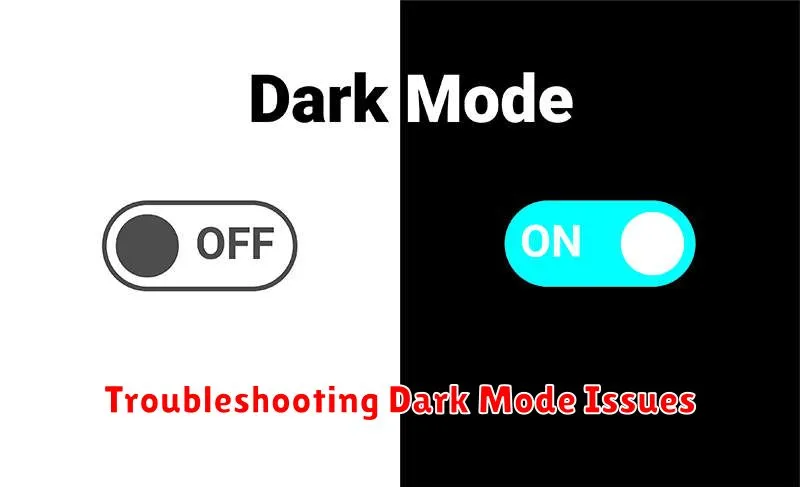
Sometimes, dark mode doesn’t activate as expected. Here are some common issues and their solutions:
Dark Mode Not Applying Properly
If some apps or websites aren’t displaying in dark mode, ensure the feature is enabled both system-wide and within the specific app. Some apps have independent dark mode settings.
Dark Mode Incompatibility
Certain older apps or websites might not support dark mode. In such cases, you may need to update the app or contact the website developer for assistance.
Image Inversion Issues
Occasionally, dark mode can invert images unintentionally, making them appear strange. Check your device’s settings for an option to disable image inversion in dark mode.
Battery Drain Concerns
While dark mode can save battery on OLED screens, it may have negligible impact or even increase consumption on LCD screens. Monitor your battery usage to see if dark mode is beneficial for your specific device.
The Impact of Dark Mode on Battery Life
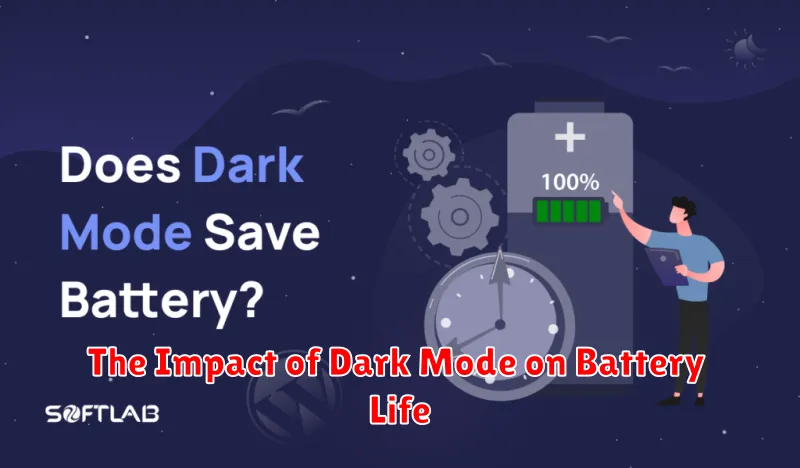
Dark mode’s impact on battery life is largely dependent on the display technology used by your device. Devices with OLED or AMOLED screens stand to benefit the most. These displays illuminate individual pixels. When displaying black in dark mode, these pixels are essentially turned off, resulting in significant power savings.
On the other hand, devices using LCD screens require a backlight to illuminate all pixels, regardless of the color displayed. While dark mode can still reduce power consumption on LCDs, the effect is less pronounced than on OLED or AMOLED screens. The darker colors simply require less backlighting, rather than turning off pixels entirely.
The level of brightness you set also plays a key role. Even with dark mode enabled, a high brightness level will consume more power. For optimal battery savings, consider lowering your screen brightness in conjunction with enabling dark mode.
Apps Optimized for Dark Mode
Many popular apps have been optimized to take full advantage of dark mode, providing a seamless and visually appealing experience. These apps often go beyond simply inverting colors, incorporating design elements specifically for darker interfaces.
For example, some messaging apps use dark mode to subtly highlight active conversations or unread messages. Productivity apps might employ darker backgrounds to reduce eye strain during extended use, while creative apps can use dark mode to make colors and details pop.
Key examples of apps with excellent dark mode implementations include:
- Social Media Platforms
- Communication Apps
- News Readers
- Productivity Suites
- Streaming Services
Experiencing these apps in dark mode can enhance usability and aesthetics, showcasing the thoughtful design considerations that went into their development.

