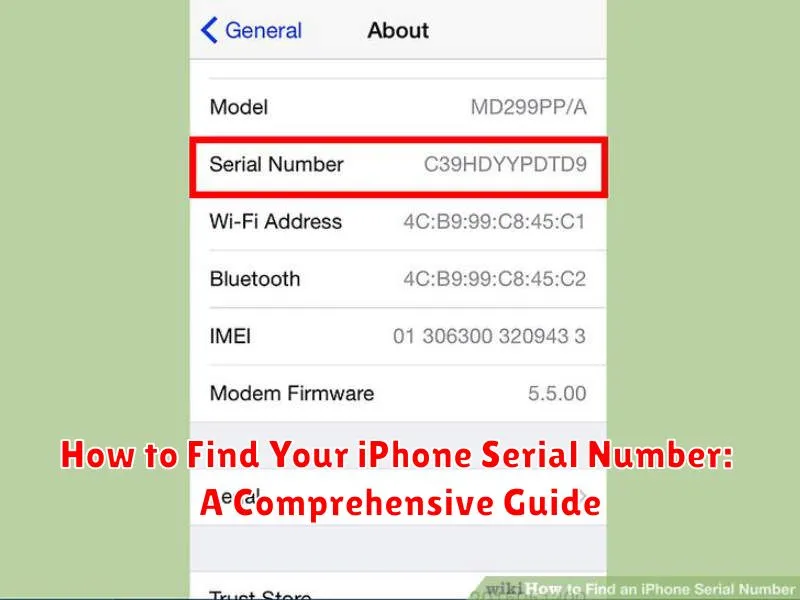Knowing your iPhone serial number is crucial for various reasons, from verifying warranty information and checking device specifications to tracking your phone in case of loss or theft. This comprehensive guide will walk you through several simple methods to locate your iPhone’s serial number, regardless of whether you have access to the device itself or not. We will cover checking through device settings, using your Apple ID account, finding it on the original packaging, and even locating it on your computer if you’ve previously synced your iPhone.
Locating your iPhone serial number is often necessary for support interactions, insurance claims, or even when selling your device. This guide aims to provide a definitive resource for finding your serial number quickly and efficiently, eliminating any confusion or frustration. We’ll explore all available options, ensuring you can retrieve this vital information regardless of your specific circumstances. Whether you’re looking for your iPhone serial number for a current model or an older generation device, the following instructions will offer a clear and concise path to finding it.
Why You Might Need Your iPhone Serial Number
Your iPhone’s serial number is a unique identifier that distinguishes it from all other iPhones. Knowing this number is crucial for various situations, primarily related to service, support, and management.
Verifying Warranty Coverage: Apple uses the serial number to determine your iPhone’s warranty status and eligibility for repairs or replacements. Providing this number streamlines the support process.
Identifying Your Device: If you own multiple Apple devices, the serial number helps you differentiate between them, especially when dealing with Apple support or insurance claims.
Preventing Fraud: When buying a used iPhone, checking the serial number against Apple’s database allows you to verify the device’s legitimacy and ensure it hasn’t been reported stolen or lost.
Insurance Claims and Police Reports: In case of theft or loss, providing the serial number to your insurance company and law enforcement is essential for filing a claim and aiding in recovery.
Trade-in and Resale: When trading in or selling your iPhone, the serial number is often required to assess its value and complete the transaction.
Checking the iPhone Settings App
The most straightforward method to find your iPhone’s serial number is through the Settings app. This method works regardless of iOS version and doesn’t require any additional devices or accounts.
First, open the Settings app on your iPhone. It’s the app with the grey icon containing gears.
Next, tap General. This option is usually near the top of the settings list.
Then, tap About. This section contains various details about your iPhone, including the serial number.
Locate the Serial Number entry. The value listed next to it is your iPhone’s unique serial number. You can tap and hold on the number to copy it to your clipboard for easy pasting elsewhere.
Locating the Serial Number on the Original Packaging
If you still have the original box your iPhone came in, the serial number is readily available. Apple prints key device information on a barcode sticker affixed to the box.
This sticker usually resides on the bottom of the packaging. Look for a barcode alongside other identifying details such as IMEI/MEID and part number. The serial number will be clearly labeled.
Keeping the original packaging can be beneficial for several reasons, including easier resale and readily accessible device information like the serial number. If you can’t access your device or its settings, the box is an excellent alternative.
Using Apple’s Website with Your Apple ID
If you don’t have your iPhone readily available, you can retrieve its serial number via Apple’s website. This method requires access to the Apple ID associated with the device.
First, go to appleid.apple.com and sign in with your Apple ID and password. Once logged in, navigate to the “Devices” section. This will list all the devices linked to your Apple ID.
Locate your iPhone in the list. Clicking on it will reveal various details about the device, including the serial number, IMEI/MEID, and model.
This method is particularly useful if your iPhone is lost or stolen, as you can still access its vital information remotely.
Finding the Serial Number on Your Computer (iTunes/Finder)
If your iPhone is synced with your computer, you can retrieve the serial number through iTunes (older macOS versions and Windows) or Finder (macOS Catalina and later).
Using Finder (macOS Catalina and later):
Connect your iPhone to your computer. Open a Finder window and select your iPhone from the sidebar. The iPhone’s summary information will appear, including the serial number. Look for the Serial Number entry.
Using iTunes (older macOS and Windows):
With your iPhone connected to your computer, open iTunes. Click the device icon that appears near the top left of the iTunes window. The summary page for your iPhone will display. Locate and identify the Serial Number.
If you have previously backed up your iPhone to your computer, but the device isn’t currently connected, you can still find the serial number. In iTunes, go to Edit (Windows) or iTunes (macOS) > Preferences > Devices. Hover your cursor over a backup for your iPhone. A tooltip will appear showing the serial number and other information.
Identifying Your iPhone Serial Number via Third-Party Apps
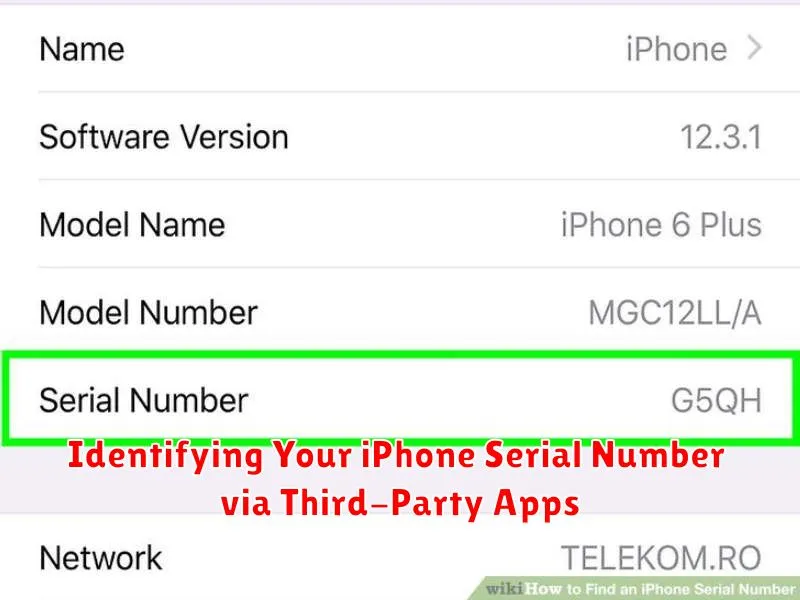
While Apple provides several official methods for locating your iPhone’s serial number, third-party apps can also offer this functionality. These apps typically fall into two categories: device information utilities and backup managers.
Device information utilities provide a comprehensive overview of your device’s specifications, including the serial number. Simply install a reputable utility app from the App Store and locate the serial number within the app’s interface. Be cautious when choosing an app, prioritizing those with positive reviews and clear privacy policies. These utilities can be particularly useful if you’re unable to access your device’s settings or original packaging.
Backup managers often store device information, including the serial number, within backup files. If you regularly back up your iPhone using a third-party application, you may be able to retrieve the serial number through the manager’s interface. Consult the documentation for your specific backup manager for instructions on accessing this information.
What to Do If You Can’t Find Your iPhone Serial Number
If you’ve exhausted the typical methods and still can’t locate your iPhone’s serial number, several options remain. First, check any original packaging. The barcode label on the box often includes the serial number. Look for a label with an EAN or UPC barcode.
If the original packaging isn’t available, consider your purchase records. Whether you bought your iPhone from an Apple Store, carrier, or other retailer, your receipt or invoice should list the serial number. Check your email inbox or online account history for these documents.
If you purchased your iPhone directly from Apple, you might find the serial number associated with your Apple ID. Log in to appleid.apple.com and navigate to the “Devices” section.
Finally, if you’re still unable to find the serial number, contact Apple Support directly. They may be able to assist you in retrieving the information using your device’s IMEI or other identifying details.
Understanding the Information Encoded in Your iPhone Serial Number
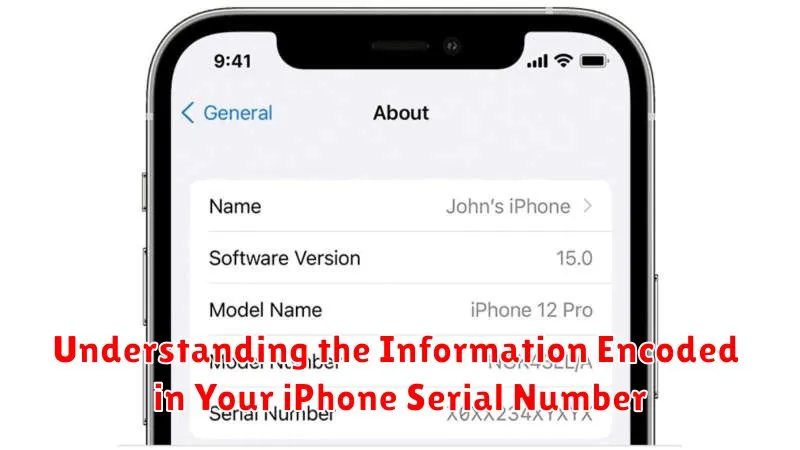
Your iPhone’s serial number is more than just a random string of characters. It’s a coded identifier that holds key information about your device. While you don’t need to decipher it yourself, understanding its components can be helpful.
The serial number is typically composed of alphanumeric characters representing information like the manufacturing date, manufacturing location, and device specifics such as model and color. Apple utilizes this information for inventory management and support purposes.
Decoding the serial number is a complex process and not something average users typically do. Apple maintains the specific decoding methodology internally. While third-party tools may claim to decode serial numbers, their accuracy cannot always be verified.
The most important takeaway is that the serial number uniquely identifies your iPhone. Providing it to Apple or authorized service providers allows them to access crucial information regarding your device’s warranty, specifications, and repair history.