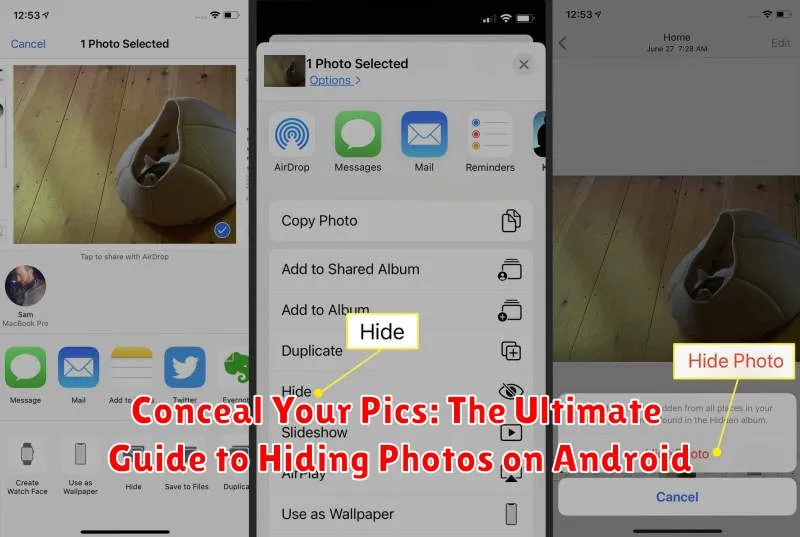Do you need to hide photos on your Android device? In today’s digital world, privacy is paramount. This ultimate guide provides comprehensive instructions on how to conceal your pics and protect your sensitive images from prying eyes. Learn how to effectively use built-in features, explore third-party apps, and master various techniques to hide photos on Android, ensuring your personal pictures remain private.
Whether you’re concerned about unauthorized access or simply prefer to keep certain images discreet, this guide offers a range of solutions for hiding photos on your Android phone. From using secure folders and file encryption to leveraging specialized photo hiding apps, you’ll discover effective methods for concealing your pics and safeguarding your visual memories. Explore the options, choose the method that best suits your needs, and take control of your image privacy.
Built-in Android Features for Hiding Photos
Android offers a few native options, albeit limited, for keeping your photos private. One common method involves using the file manager. Some file managers allow you to create new folders and mark them as hidden. Placing your photos inside such a folder prevents them from appearing in the main gallery app. However, this method is not entirely secure as these folders can still be accessed with other file explorers.
Certain Android versions or manufacturers may offer a private mode or guest mode. These features can create a separate user profile where your personal photos won’t be visible. While this offers a better level of privacy than simple folder hiding, it’s not foolproof and the availability varies depending on the device.
Archiving photos is another feature found in some gallery apps. Archiving removes photos from the main gallery view but usually keeps them readily accessible in a separate, easily discoverable archived album. Therefore, it’s less about security and more about decluttering your main photo feed.
Using Third-Party Apps for Enhanced Privacy
While built-in features offer basic protection, third-party apps often provide more robust security and additional privacy features for your photos.
Many apps available on the Google Play Store specialize in photo hiding and vault functionalities. These apps typically employ encryption methods, ensuring your photos remain inaccessible even if your device is compromised.
Some apps offer features like decoy vaults, which present a fake set of photos if the correct password isn’t used. Others may include features like break-in alerts, notifying you of unauthorized access attempts.
When choosing a third-party app, consider features such as encryption strength, cloud backup options (if desired), and any additional security measures like two-factor authentication.
Remember to research the app thoroughly and check user reviews before entrusting it with your private photos. Look for apps from reputable developers with a strong focus on privacy and security.
Secure Folder: Samsung’s Privacy Solution
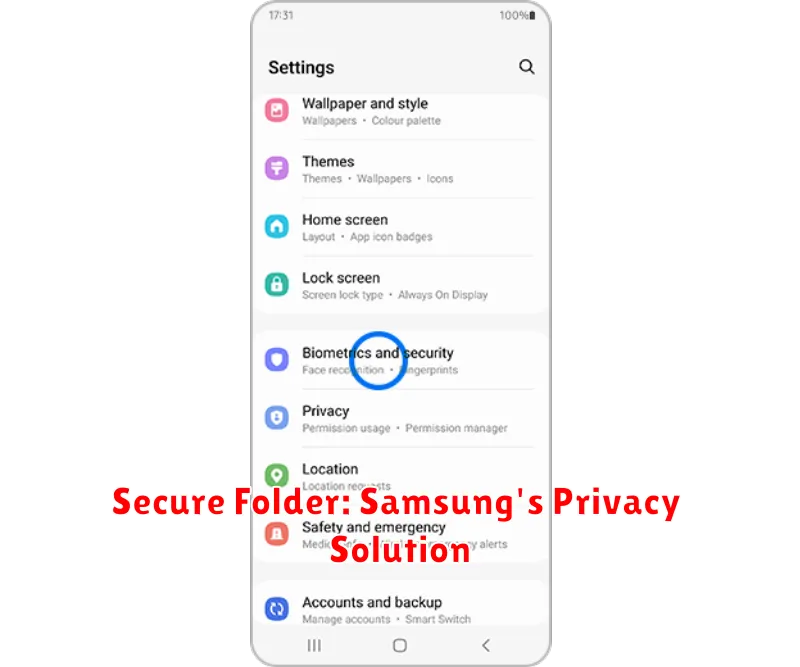
Samsung devices offer a robust, built-in security feature called Secure Folder. It leverages the Knox security platform to create a private, encrypted space on your device. This isolated environment allows you to store sensitive data, including photos, apps, and files, separate from your main device interface.
Accessing Secure Folder requires authentication, such as a PIN, pattern, password, or biometric scan. This ensures only authorized users can view the content within. Photos moved or copied into the Secure Folder are effectively hidden from the device’s gallery and other apps.
You can even add separate instances of apps within Secure Folder. This can be useful for using social media or other accounts without logging out of your primary account on the main device interface.
Locking Apps with Fingerprint/PIN
An additional layer of security for your hidden photos involves locking the apps themselves. Many gallery apps, file managers, and even secure folders offer the option to be locked with a fingerprint or PIN. This prevents unauthorized access even if someone gains access to your unlocked phone.
Activating app locking usually involves going into the app’s settings and enabling the security feature. You’ll then be prompted to set up a PIN or register your fingerprint. This adds a significant barrier for anyone attempting to view your private pictures. It’s important to choose a strong PIN and to keep it separate from other PINs you may use.
Some Android versions allow you to lock individual apps directly through the phone’s settings. This is a convenient method if your chosen app doesn’t have a built-in locking mechanism. Explore your phone’s settings related to security and app permissions to check for this feature.
Cloud Storage Options for Photo Backup
Cloud storage services offer a convenient way to back up your photos and access them from multiple devices. This also provides an extra layer of security if your device is lost or stolen. Consider encrypting your files before uploading them for added protection. Here are some popular cloud storage options:
- Google Photos: Offers both free and paid storage tiers with options for automatic backups.
- Dropbox: A well-established platform providing file synchronization and backup across devices.
- Microsoft OneDrive: Integrates well with other Microsoft services and offers various storage plans.
- pCloud: Focuses on security and offers client-side encryption as an option.
When choosing a cloud storage provider, carefully review their privacy policies and security measures to ensure they align with your needs. Two-factor authentication is recommended for any cloud service you use to store sensitive data.
Moving Photos to a Private Folder
Many Android devices offer a built-in feature to move photos to a private folder. This is a convenient way to quickly hide images from the main gallery view without needing additional apps. The exact steps may vary slightly depending on your device’s manufacturer and Android version.
Generally, you can select the photos you want to hide within your gallery app. Look for an option in the menu (often represented by three dots) that says “Move to,” “Hide,” or something similar. This will usually present you with the option to move the selected photos to a secure folder or private album.
While this method offers a quick solution, it’s important to understand that the level of security varies. Some manufacturers implement more robust protection than others. It’s crucial to check your device’s documentation to understand the specifics of its private folder feature.
Important: Be aware that this method may not completely protect your photos from someone with full access to your device. Consider this option for basic privacy rather than maximum security.
Encrypting Your Photos for Maximum Security
Encryption offers the strongest protection for your private photos. It scrambles your images, making them unviewable without a decryption key or password. Several apps offer encryption capabilities, allowing you to lock away your sensitive images behind an additional layer of security.
Look for apps that utilize strong encryption algorithms like AES-256. These algorithms are industry-standard and provide robust protection against unauthorized access. Some apps may also offer features like secure cloud storage for encrypted photos, enabling you to access them across different devices.
When using encryption apps, remember that losing your key or password can result in permanent data loss. Securely store your key and choose a strong password that you won’t forget. Consider using a password manager if you have difficulty remembering complex passwords.
Two-factor authentication adds another layer of protection. Enabling this feature requires a second form of verification, like a code sent to your phone, in addition to your password to access your encrypted files.
Additional Tips for Keeping Your Photos Private
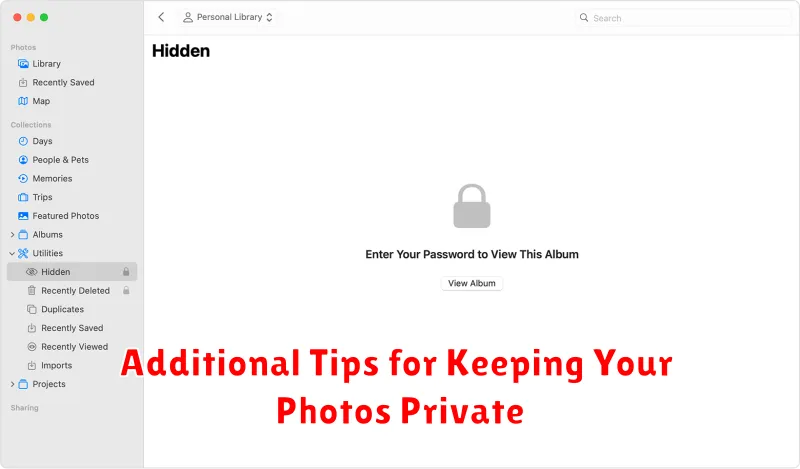
Beyond moving or encrypting, consider these additional precautions to enhance your photo privacy.
Regularly Review App Permissions
Frequently review the permissions granted to your installed apps. Ensure that apps only have access to the data they absolutely need. Revoke access to photos for any app that doesn’t require it. This limits potential vulnerabilities.
Screen Lock is Essential
A strong screen lock, utilizing a PIN, pattern, or biometric authentication, is the first line of defense against unauthorized access. Never leave your device unlocked, especially in public places.
Beware of Cloud Backups
Be mindful of automatic cloud backups. While convenient, they can also pose a privacy risk. Review your cloud backup settings to ensure only necessary data is being uploaded and that appropriate security measures are in place.
Choosing the Right Method for Your Needs
Selecting the best way to hide your photos depends on your specific needs and threat model. Consider these factors when making your decision:
Level of Security: Are you hiding pictures from casual snoopers or protecting sensitive data from determined attackers? For casual privacy, moving photos to a private folder within your gallery app might suffice. However, if you need strong security, encryption is essential.
Convenience: Some methods, like using the built-in private folder, are quick and easy. Encrypting files, while more secure, can be a bit more complex and time-consuming.
Technical Expertise: Are you comfortable using third-party apps or navigating file systems? Some methods require more technical knowledge than others.
The table below summarizes the key differences to help you choose:
| Method | Security | Convenience | Technical Expertise |
|---|---|---|---|
| Private Folder | Low | High | Low |
| Encryption | High | Medium | Medium |