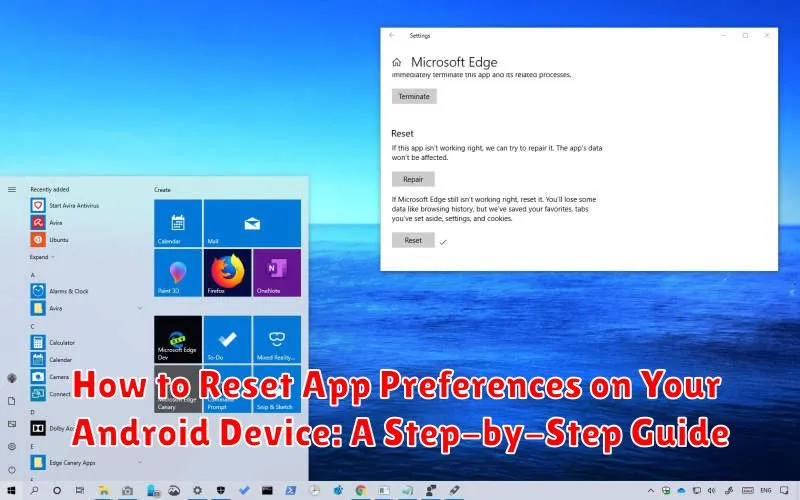Is your Android device acting up? Are apps crashing, notifications not working correctly, or default settings mysteriously changed? A simple yet effective solution might be to reset your app preferences. This action can resolve a surprising number of issues without the drastic measure of a factory reset. This step-by-step guide will show you how to reset app preferences on your Android device, providing a comprehensive and easy-to-follow approach. Learn how to troubleshoot common Android problems, restore default app settings, and regain control over your device’s functionality.
Resetting app preferences doesn’t delete your app data, but it does revert disabled apps, default apps for specific actions (like opening links or sending messages), background data restrictions, notification permissions, and more to their original states. This can be extremely helpful if a specific app setting is causing problems, but you can’t pinpoint the culprit. This guide will walk you through the reset process for various Android versions, offering clear instructions and helpful tips. Whether you’re experiencing persistent app crashes, notification issues, or simply want a fresh start for your app settings, this article provides the solution you need.
Understanding App Preferences
App preferences, also known as application preferences, control the default settings and behaviors of apps on your Android device. These preferences are distinct from app data and are managed by the Android operating system. They dictate how apps function in the background, handle notifications, access permissions, and interact with other apps and system features.
Examples of app preferences include:
- Default apps for opening specific file types (e.g., images, PDFs)
- Notification settings (e.g., sound, vibration, display on lock screen)
- Data usage restrictions
- Permissions granted to apps (e.g., camera, microphone, location)
- Disabled apps
These preferences are saved separately for each app and are essential for a smooth and customized user experience. Modifying these preferences can tailor app behavior to your individual needs. Resetting app preferences restores these settings to their default state, essentially as if the apps were freshly installed.
When to Reset App Preferences
Resetting app preferences can be a valuable troubleshooting step when experiencing certain issues with your Android device. It’s not a fix-all solution, but it can resolve problems related to misconfigured app settings.
Consider resetting your app preferences if you encounter the following:
- Default apps keep crashing: If your default apps for specific actions (like browsing or messaging) repeatedly crash or fail to open, resetting preferences can sometimes resolve underlying conflicts.
- App notifications are not working: If you’re not receiving notifications from specific or all apps, resetting preferences can restore default notification settings.
- Problems with app permissions: If apps are behaving strangely due to incorrect permissions (like a camera app not accessing the camera), resetting can restore default permission settings, prompting you to grant them again.
- Disabled system components: If you’ve accidentally disabled a crucial system component that affects app functionality, resetting can re-enable it.
- General app malfunctions: If an app isn’t functioning as expected and other troubleshooting steps haven’t worked, resetting app preferences is worth a try.
Important Note: Resetting app preferences won’t delete your apps, but it will reset default app settings, disabled apps, background data restrictions, notification settings, and permission settings. Be prepared to reconfigure these preferences after the reset.
Steps to Reset App Preferences
Resetting app preferences on your Android device can resolve various issues. Follow these steps:
-
Open the Settings app on your device.
-
Navigate to Apps or Applications (this may vary depending on your device and Android version).
-
Look for a three-dot menu icon (usually in the top right corner) and tap on it. Select Reset App Preferences or a similar option like Reset application preferences.
-
A confirmation dialog will appear, explaining what will happen. Read it carefully.
-
Tap Reset Apps or Reset to confirm. The process will take a few moments.
What Happens After Resetting App Preferences?
Resetting your app preferences will revert many customized settings back to their default states. This action does not delete your apps, but it does modify how they function and interact with your system. Be aware that this is not the same as clearing app data or uninstalling apps.
Here’s a breakdown of what typically happens after resetting app preferences:
- Default apps reset: If you’ve set preferred apps for specific actions (e.g., choosing Chrome as your default browser), these preferences will be cleared. You’ll have to re-select your defaults the next time you perform those actions.
- Disabled apps enabled: Any apps you’ve disabled will be re-enabled. You will need to manually disable them again if desired.
- Permissions revoked: Permissions you’ve granted or denied to apps will be reset. Apps will prompt you to grant permissions again when needed.
- Background data restrictions removed: Any restrictions you’ve placed on background data usage for specific apps will be lifted.
- Notification settings reset: Customized notification settings for individual apps, such as muted notifications or custom notification sounds, will return to their defaults.
Troubleshooting Common Issues After Resetting App Preferences
While resetting app preferences is generally a smooth process, you might encounter a few hiccups. Here are some common issues and how to address them:
App Crashes
If apps are crashing more frequently after the reset, try clearing the app’s cache and data individually. Locate the app in your device’s settings, select “Apps,” find the specific app, and then choose “Storage & cache.” Tap “Clear cache” and then “Clear storage.” If the problem persists, reinstalling the app might be necessary.
Incorrect Default App Selection
Resetting app preferences clears all default app selections. You’ll need to manually re-select your preferred apps for actions like browsing the web or opening specific file types. The system will prompt you to choose a default app the next time you perform such an action.
Disabled Accessibility Features
Important: Accessibility features, if previously enabled, will be disabled after a reset. Be sure to re-enable any accessibility settings, like text-to-speech or screen readers, that you rely on.
Restoring App Preferences After a Reset
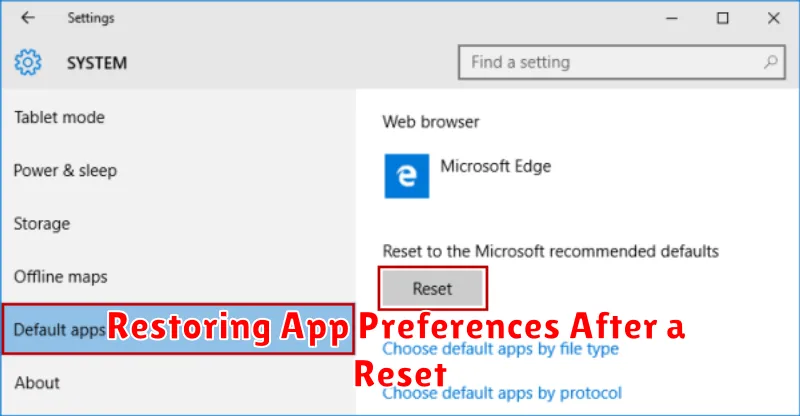
Resetting app preferences can be a useful troubleshooting step, but it’s important to understand that this action will revert your app settings to their defaults. This means previously disabled apps will be enabled, default apps for specific actions will be restored, background data restrictions will be removed, and any permissions you’ve granted or denied to individual apps will be reset. Therefore, restoring your preferred settings after the reset is often necessary.
Unfortunately, there’s no automatic method to back up and restore app preferences directly. You’ll need to manually reconfigure your settings for each app. This includes enabling or disabling apps, setting default apps for opening specific file types or links, managing background data usage for each app, and granting necessary permissions.
Keep in mind that some apps may offer their own backup and restore functionality for their individual settings. Consult the app’s documentation or settings for more information. Prioritizing which apps to reconfigure first can streamline the process, focusing on the apps you use most frequently.
Tips and Best Practices for Managing App Preferences
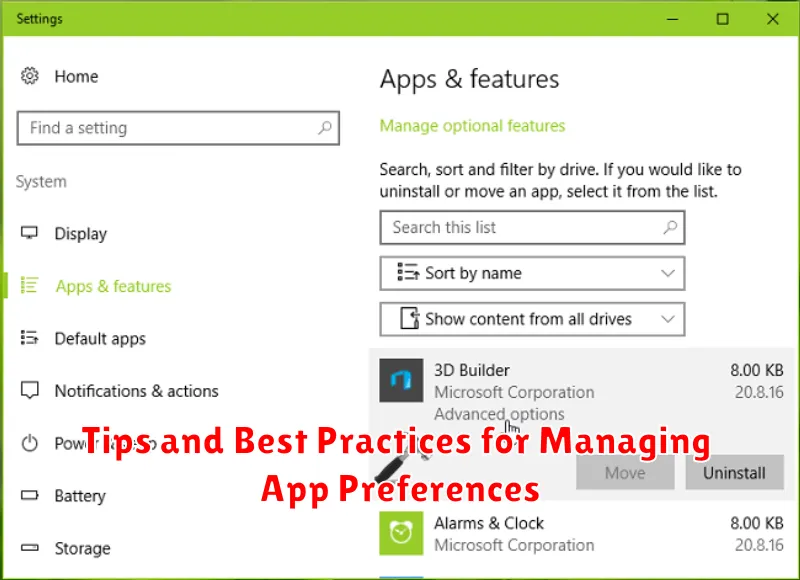
Managing app preferences effectively can improve your Android experience. Regularly reviewing your default apps can help maintain optimal performance and conserve resources. Be mindful of granting permissions; only allow access to necessary features to protect your privacy.
Before resetting app preferences, consider backing up important data. This can prevent unintended data loss, particularly for apps that store data locally. After a reset, prioritize configuring essential app preferences, such as default apps for browsing and messaging.
When exploring new apps, pay attention to the requested permissions. Avoid granting unnecessary permissions to minimize potential privacy risks. If an app’s behavior changes unexpectedly, reviewing its permissions and clearing its data can often resolve the issue.