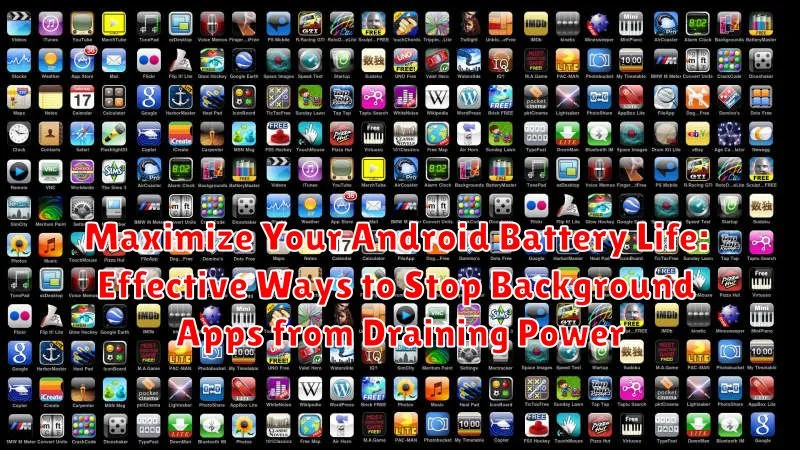Is your Android phone constantly running out of juice? Do you find yourself tethered to a charger more often than you’d like? A major culprit behind rapid battery drain is often the silent power consumption of background apps. These apps, while seemingly inactive, can significantly impact your battery life. This article will delve into effective strategies to maximize your Android battery life by controlling and minimizing the impact of these power-hungry background processes. Learn how to identify which apps are consuming excessive power and implement practical steps to stop background apps from draining your precious battery power.
Reclaim control over your phone’s battery life with our comprehensive guide. We’ll explore a range of techniques, from managing app permissions and optimizing settings to utilizing built-in Android features and exploring third-party battery-saving apps. Whether you’re a power user or simply looking for ways to extend your battery life, this guide offers practical advice and actionable steps to help you stop background apps from draining power and keep your Android device running longer between charges. Discover how to effectively manage background apps and enjoy uninterrupted usage throughout your day.
Identifying Battery-Draining Apps
Pinpointing the apps responsible for excessive battery drain is the first step towards extending your phone’s usage time. Android provides built-in tools to help you identify these power-hungry culprits.
Access your phone’s Battery usage information, typically found within the Settings app, often under a section labeled “Battery” or “Power”. This section displays a detailed breakdown of battery consumption by individual apps.
Pay close attention to apps with unusually high percentages. Consider how frequently you use those apps compared to their battery consumption. A rarely used app consuming a significant portion of your battery warrants further investigation. Background activity is often a key contributor to high battery usage. This indicates the app is consuming power even when you’re not actively using it.
Look for indicators such as “Battery usage since last full charge” or similar metrics to understand long-term power consumption patterns.
Restricting Background App Activity in Settings
A primary method for managing battery consumption on your Android device involves controlling how apps operate in the background. Android offers built-in settings to restrict background activity, limiting the power these apps consume. This can significantly extend your battery life.
Access these controls through your device’s settings. Typically, you can find options labeled “Apps,” “Apps & notifications,” or similar. From there, select the specific app you want to manage. Within the app’s settings, look for options related to background activity, data usage, or battery optimization. The exact wording may vary depending on your Android version and device manufacturer.
Important Note: Restricting background activity can impact how apps function. Features like real-time notifications or background syncing may be disabled. Carefully consider the impact before applying these restrictions to essential apps.
Different options exist for controlling background app activity. You may be able to completely restrict background activity, optimize for battery usage (a less stringent restriction), or allow unrestricted background operation. Choose the setting most appropriate for each app based on your usage patterns and the app’s importance.
Optimizing App Settings for Battery Efficiency
Many apps offer internal settings that directly impact battery consumption. Taking the time to adjust these settings can significantly extend your battery life. Look for options within individual apps to customize their behavior and reduce power usage.
Location Services: Some apps request constant access to your device’s location, which can be a major drain on battery. Consider switching location access to “only while using” or “ask every time.” For apps that don’t require your precise location, selecting “approximate location” can save power.
Data Refresh Frequency: Apps frequently sync data in the background. Adjusting the refresh frequency to a less frequent interval (e.g., every hour or manually) can reduce battery consumption, especially for apps you don’t use constantly.
Notifications: Constant notifications keep your device active and consume power. Disable or limit notifications for non-essential apps to minimize interruptions and save battery. Consider enabling notification summaries to receive batched updates less frequently.
Using Battery Saver Mode Effectively
Battery Saver mode is a powerful tool for extending your Android device’s battery life. It limits background activity, reduces device performance, and adjusts settings like screen brightness to conserve power. Activating Battery Saver is usually done through the battery settings in your device’s settings menu. The exact steps may vary slightly depending on your Android version and phone manufacturer.
Understanding the impact of Battery Saver mode is crucial. While it effectively prolongs battery life, it also impacts performance. You may notice slower app loading times, reduced background data usage, and limited notifications. Consider enabling Battery Saver mode when you anticipate limited access to charging, like during long trips or outdoor activities.
Many Android devices offer configurable Battery Saver settings. You can often customize when Battery Saver automatically activates, such as at a specific battery percentage. Some devices allow you to whitelist specific apps to exempt them from Battery Saver restrictions, ensuring you continue to receive important notifications.
Putting Apps to Sleep or Force Stopping Them

For apps you rarely use but don’t want to uninstall, putting them to sleep or force stopping them can significantly reduce battery drain. These features prevent the apps from running in the background and consuming resources.
Putting apps to sleep generally restricts background activity while still allowing them to receive notifications. The exact functionality may vary depending on your Android version and device manufacturer. This is a good option for apps that you use infrequently but still need to receive updates from.
Force stopping an app completely shuts it down and prevents any background activity. This is a more aggressive approach and can be useful for apps that are consistently consuming excessive battery power. However, be aware that force stopping an app may clear its data or reset its settings. It’s generally not recommended for essential system apps.
To put an app to sleep or force stop it, typically navigate to your device’s Settings, then Apps. Select the specific app and you’ll find options to force stop it or put it to sleep (sometimes labelled as “Deep sleep” or similar). Keep in mind the specific steps might differ based on your Android version and manufacturer customizations.
Understanding Battery Optimization Features on Your Android
Android offers built-in features designed to extend battery life by managing how apps consume power, especially in the background. Familiarizing yourself with these features is the first step towards taking control of your device’s power consumption.
Doze mode is a core feature that restricts app activity when your device is idle. It limits network access and prevents apps from performing background tasks, effectively conserving battery. App Standby Buckets categorize apps based on usage frequency. Infrequently used apps are placed in lower priority buckets, further restricting their background activity.
You can also manually optimize battery usage for specific apps. Within your device’s battery settings, you can find a list of installed applications. Selecting an app allows you to restrict background activity or force it into optimized mode. This prevents the chosen app from consuming power when not actively in use. Be mindful, however, as optimizing essential apps might interrupt their core functionalities, like notifications or background syncing.
Regularly Updating Apps and Android System
Keeping your apps and Android system updated is crucial for maximizing battery life. Updates often include performance improvements and bug fixes that directly address battery drain issues. Developers frequently optimize their apps to consume less power, and system updates can enhance the overall efficiency of your device’s battery management.
Updating Apps:
- Open the Google Play Store app.
- Tap your profile icon.
- Select “Manage apps & device”.
- Choose “Updates available”.
- Update individual apps or select “Update all”.
Updating Android System:
- Go to your device’s Settings.
- Scroll down and tap on “System”.
- Tap “System update”.
- If an update is available, follow the on-screen instructions.
By regularly updating both apps and your Android system, you ensure your device is running the most efficient software, minimizing unnecessary battery consumption by background processes.
Managing Location Services and Background Data Usage

Location services, while convenient, are notorious battery drainers. Restricting location access to only when an app is in use can significantly extend battery life. Access location settings through your device’s settings menu and review the permissions granted to each app. Choose the “While using the app” option wherever possible. Consider disabling location entirely when not needed.
Background data usage allows apps to refresh and update information even when you’re not actively using them. This constant communication consumes power. You can limit background data on a per-app basis. Navigate to your device’s settings, find “Apps,” select the app you wish to manage, and then choose “Data usage.” From there, you can toggle off “Background data.”
For apps that you rarely use, consider restricting background data usage completely. This prevents them from consuming power unnecessarily. Prioritize restricting apps known for high data consumption, such as social media platforms or streaming services.
Monitoring Battery Usage and Identifying Problem Apps
A key step in maximizing battery life involves actively monitoring your device’s battery usage and pinpointing power-hungry applications. Android provides built-in tools to help you achieve this.
Access your device’s battery usage statistics through the Settings app. Look for the “Battery” or “Power” section, which presents a detailed breakdown of battery consumption by apps and system processes. This breakdown often includes percentages or time durations to help you understand the relative power demands of each app.
Carefully analyze the list of apps and processes. Look for any apps consuming a disproportionately high percentage of battery, especially apps running in the background that you don’t actively use. Excessive background activity is a common culprit for battery drain.
Once you’ve identified a potential problem app, you can take several actions. Force stopping the app can temporarily halt its background activity, providing immediate relief. Alternatively, consider adjusting the app’s permissions to restrict background data usage. If the app continues to consume excessive power despite these efforts, uninstalling the app might be the most effective solution.